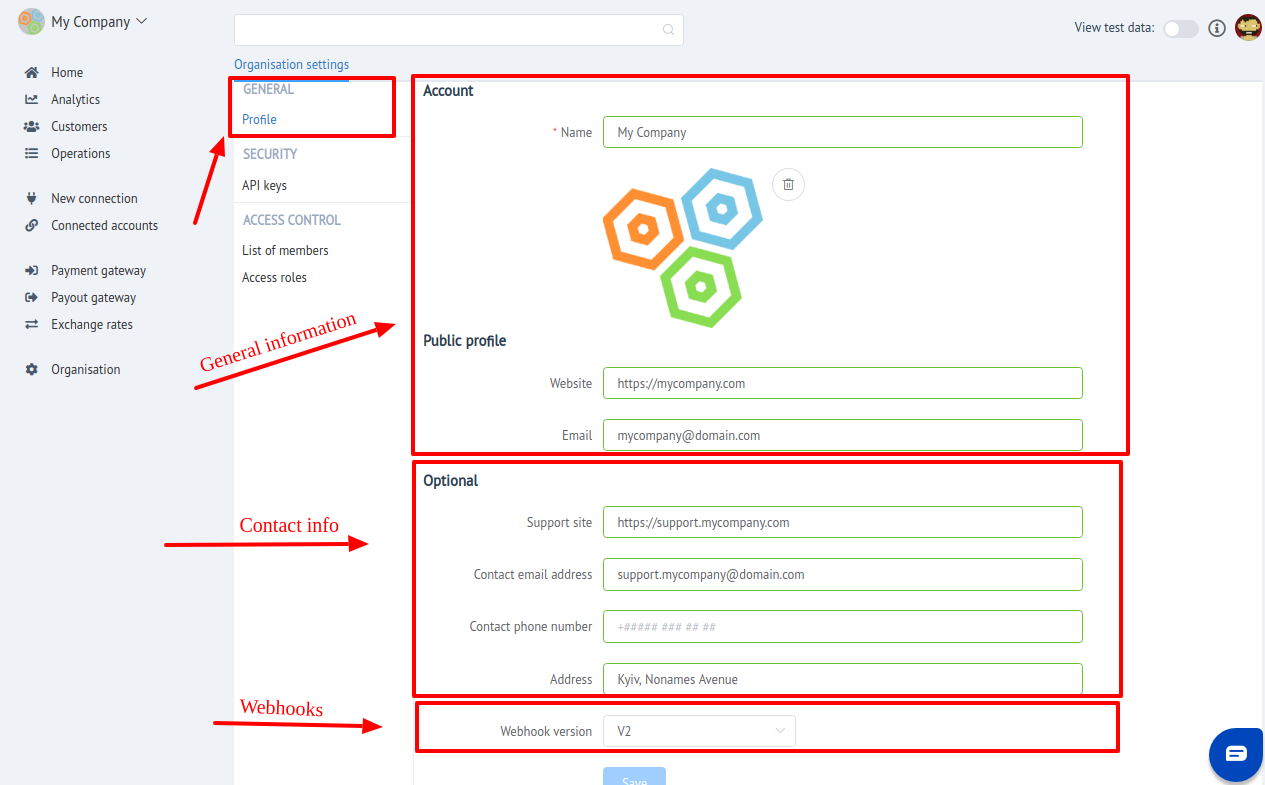Organization Account¶
Introduction¶
A organization in Corefy can be visualized as a container that holds all the customer information, payment provider accounts, payment & payout data, reports and associated configurations. It's the heart of a Corefy account and the way it is built and configured determines how your customers are paid, charged and communicated with. The kind of access privileges you have on a organization depend on the kind of role you have as a organization member. You can learn more about organization member roles here. The top-left corner in Corefy shows the organization you are working in and allows you to switch to any other one you may have access to.
Organisation settings¶
In these cases "Organisation settings" is structurally divided into 3 sections:
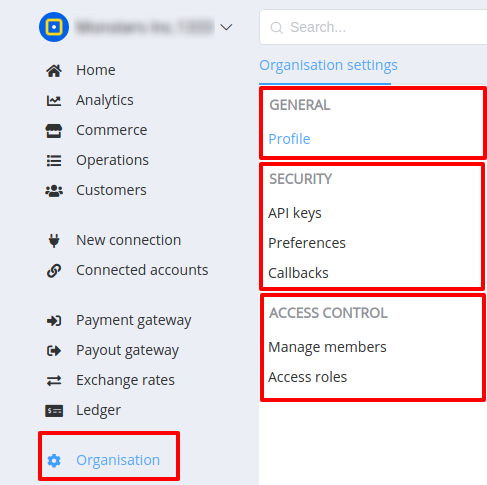
You can Create your own organisation or become a member of Existing one.
Join¶
To become a member of existing organisation - you need to be invited by organisations's administrator, owner or another member with such permissions.
After invitation you will receive an email with link and invite token.
Go to this link. You will be redirected to the confirmation page and asked to create password for your user account.
Info
If you are an active member in another organisation - just Sign in and an confirmation modal window will appear with TWO actions:
- Confirm (Join)
- Reject (Cancel)
Create¶
You can create your own organisation in TWO ways.
First way: you need to Sign up in Corefy.
After Signing up new organisation will be created automticaly.
Second way: If you have an existing account - Sign in and use Organisation adding mechanism.
- Open Organisation list
- Press
Add new organisation - Set organisation name
- Confirm creation
Tip
To switch current organisation manualy - just choose it in organisation list!
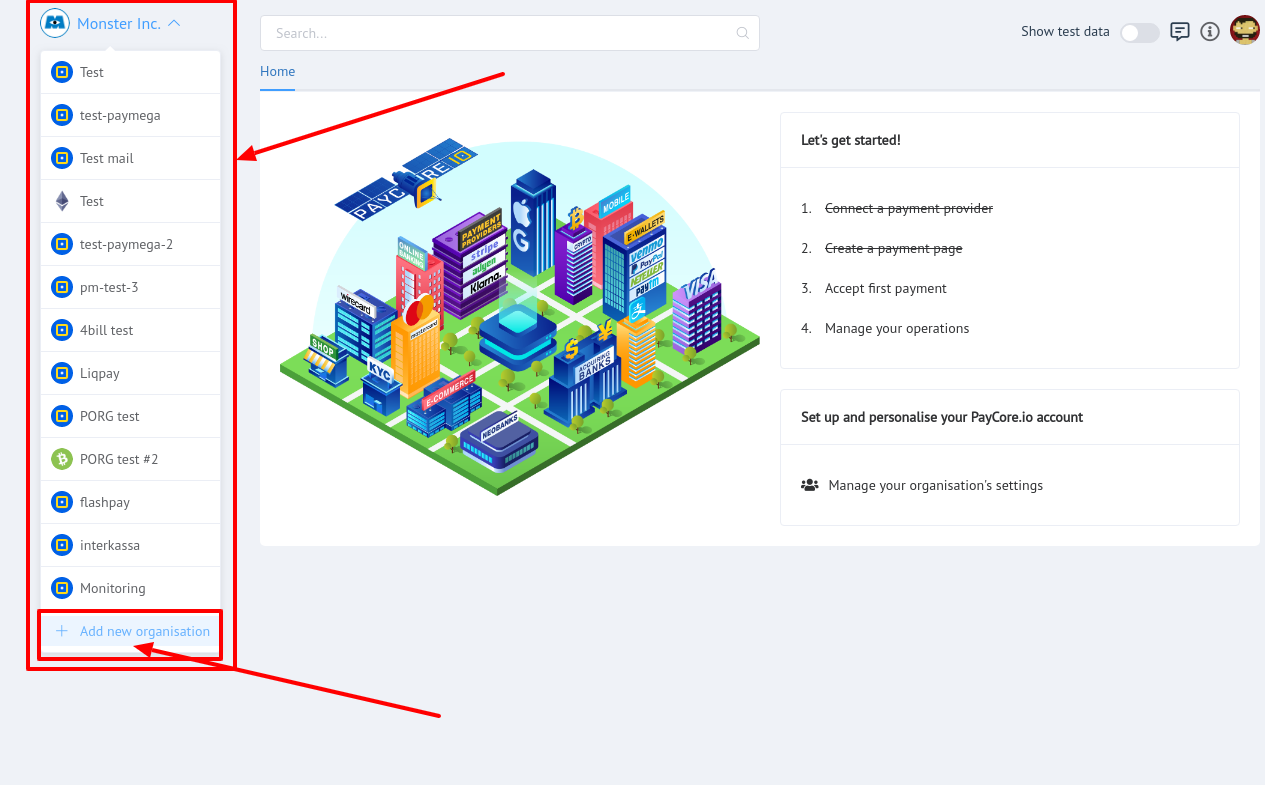
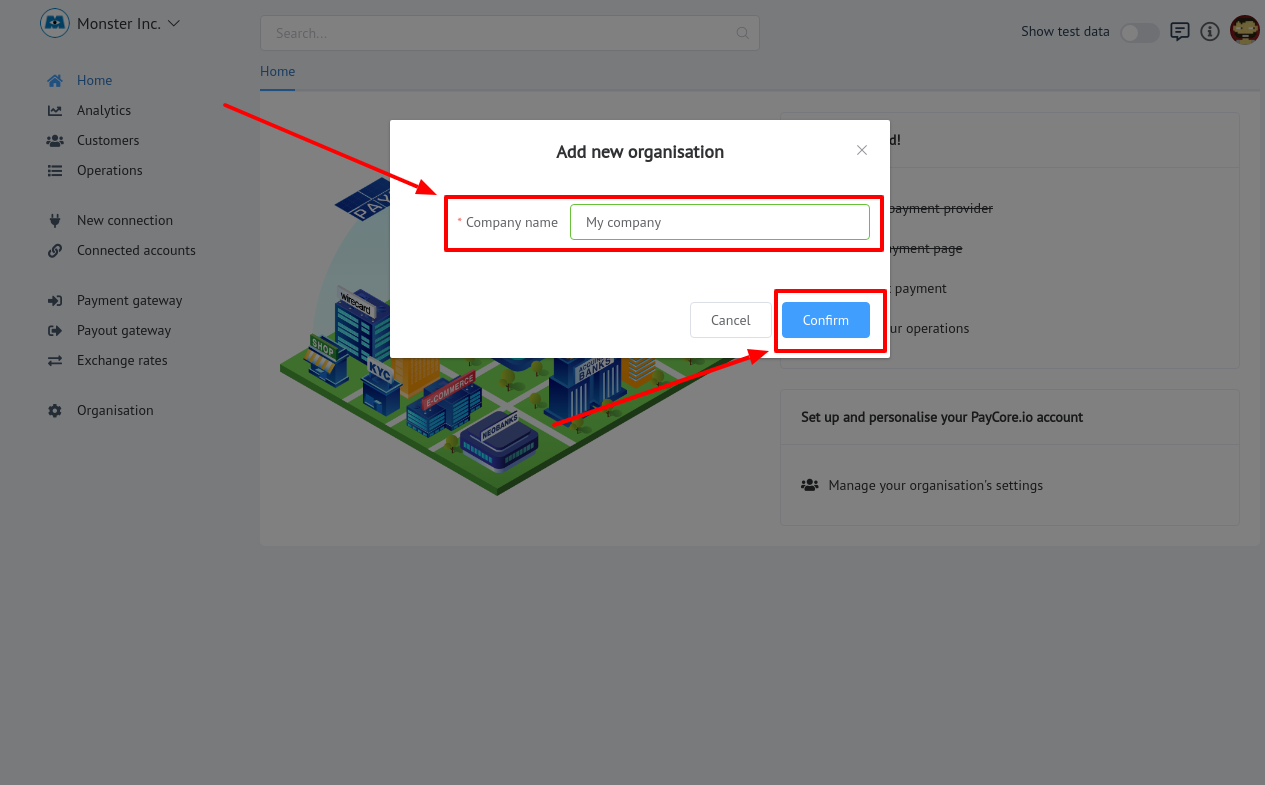
General settings¶
In "General" section You can:
- Change Organisation Name
- Upload Organisation Logo image
- Set up it's Public profile and Contact info
Tip
Don't forget to Save changes to confirm your choice!