
WPayments¶
Login: backoffice
Follow the guidance for setting up a connection with WPayments payment service provider.
Set Up Account¶
Step 1: Contact WPayments support¶
Send a request, submit the required documents to verify your account and gain access to the Backoffice.
Step 2: Get credentials¶
Find them in your backoffice: Shops → Shop list → Details
Credentials that have to be issued:
- Shop ID
- Secret key
- Public key
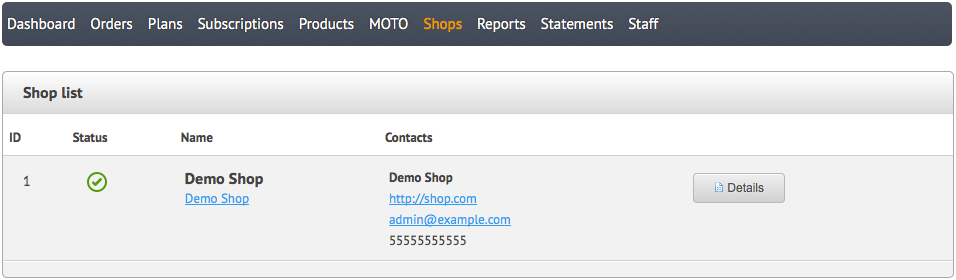
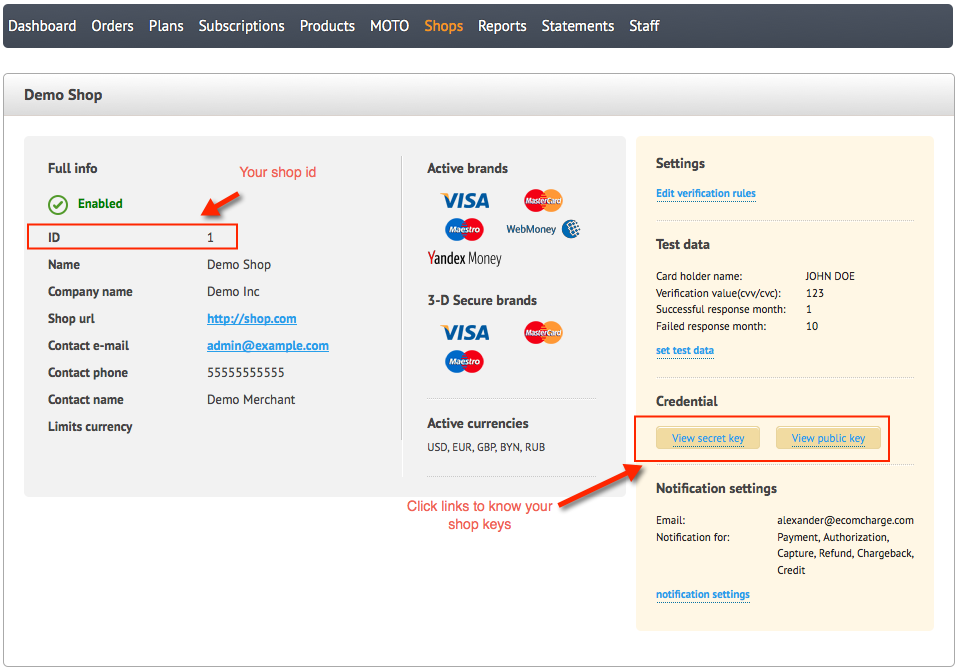
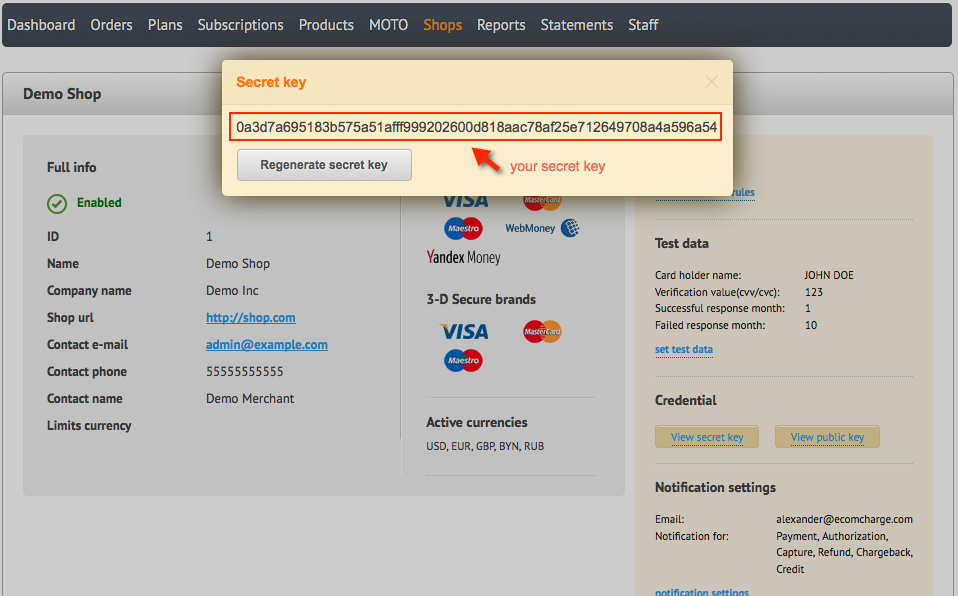
Important
Be sure to check with the manager if you require to provide a white list of IPs, and if so, specify IP addresses from the Corefy list.
Please note
If you generate new keys in the WPayments backoffice, you will also should re-connect your account with new credentials in the Corefy dashboard.
Connect Provider Account¶
Step 1. Connect account at the Corefy Dashboard¶
Press Connect at WPayments Provider Overview page in 'New connection' and choose Provider account option to open Connection form.
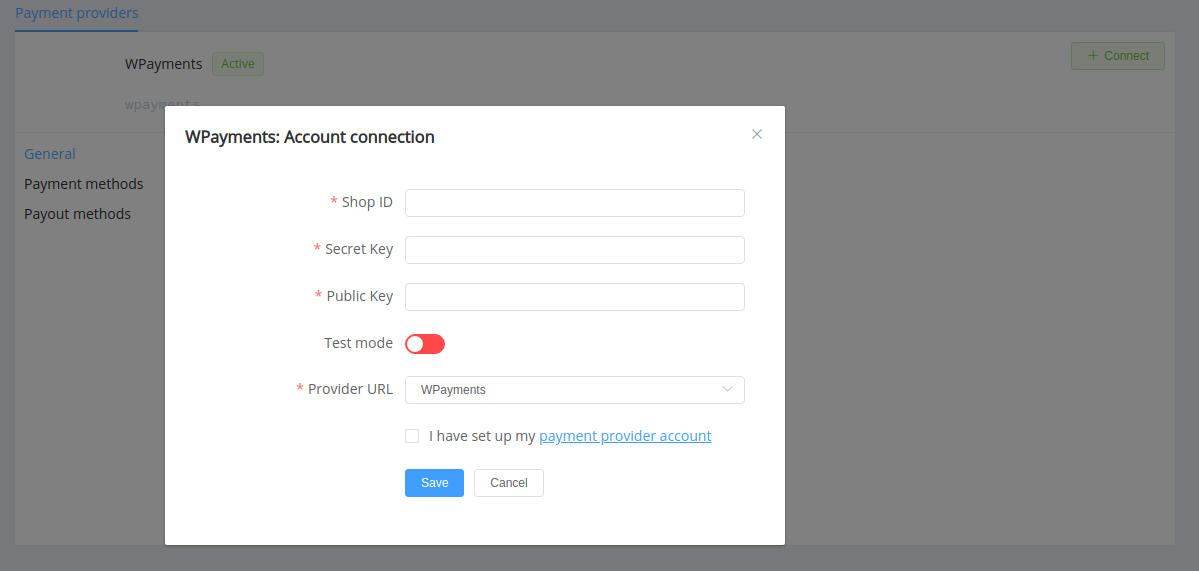
Enter your credentials and choose Provider URL (WPayments).
Also, select Test or Live mode according to the type of account to connect.
Success
Just right: you have connected WPayments account!
Connect H2H Merchant Account¶
Step 1. Connect H2H account at the Corefy Dashboard¶
Press Connect at WPayments Provider Overview page in 'New connection' and choose H2H Merchant account option to open Connection form.
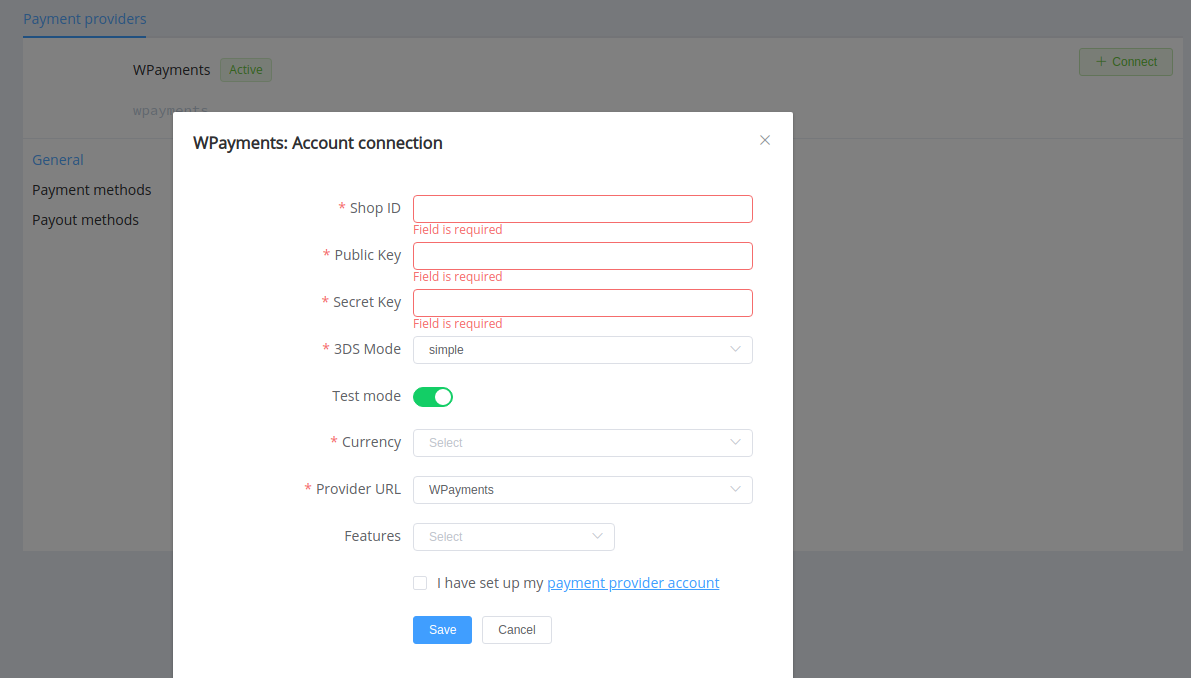
Select Test or Live mode according to the type of account to connect with WPayments.
Enter your credentials and choose Provider URL (WPayments).
Choose 3DS mode:
- simple if your Merchant's application simply sends customers to Redirect URL for 3DS verification
- advanced if your Merchant's application builds a form for customer verification and operates, collects, and stores values of ACS URL, PaReq, Merchant Data (MD), and PaRes URL on your side.
Before implementation of the advanced 3DS Mode
You need to check with your WPayments account manager if it's available for you.
Finally, choose Currency and Features. You can set these parameters according to available currencies and features for your Wpayments account, but it's necessary to check details of the connection with your Corefy account manager.
Success
You have connected WPayments H2H merchant account!
Still looking for help connecting your WPayments account?