UKRGASBANK¶
A universal bank with a focus on green finance
Website: UKRGASBANK
Login: UKRGASBANK
Follow the guidance for setting up a connection with UKRGASBANK payment service provider.
Set Up Account¶
Step 1: Contact UKRGASBANK support manager¶
Send a request on the website or call the hotline. Verify your account, submit all required documents, and gain access.
Step 2: Get credentials¶
-
Get registered and sign in to your account.
-
Jump to the AccountToCard section → Terminals tab → Add new terminal.
Caution
Be sure to specify whitelist IP addresses for requests.
Each terminal must be added separately.
- Upon registration, the bank should verify and activate the new terminal. After that, you can go to the AccountToCard section → Key Generation. Download a file with the key generator according to the operating system of your device.
Caution
You have to choose and unpack a key generator file on the device which future transaction requests should be executed from.
-
Unpack the file, run KeyGen.bat or KeyGen.sh on your device , and generate keys. You get your Private Key (
{terminal_id}_PrivateKey.key) and your Certificate Request file for SSL-connection ({terminal_id}_Certificate.csr). -
After the terminal getting status Key generation waiting, upload to the bank server the certificate request file for SSL-connection (
{terminal_id}_Certificate.csr). -
Get and download a zip-archive with your Public Key (
{terminal_id}_Public.key) and Certificate for SSL-connection ({terminal_id}_SSL.crt).
Connect Provider Account¶
Step 1. Connect account at the Corefy Dashboard¶
After receiving UKRGASBANK confirmation of the terminal activation, press Connect at UKRGASBANK Provider Overview page in 'New connection' and choose Provider account option to open Connection form.
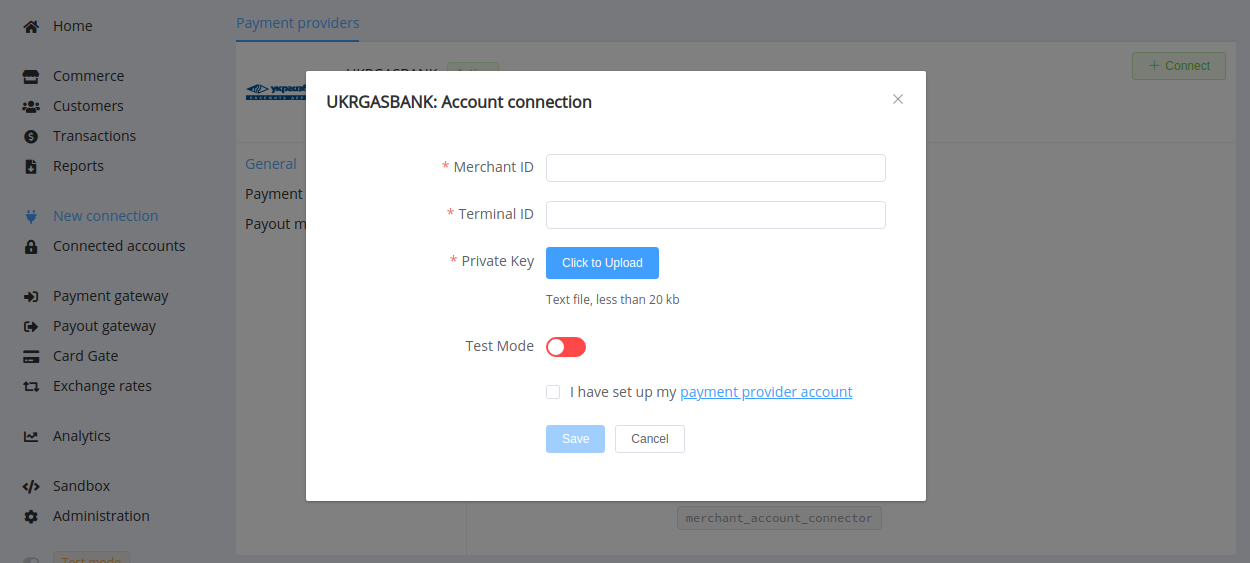
Enter credentials:
- Your Merchant ID
- Terminal ID
Upload file with Private Key ({terminal_id}_PrivateKey.key).
Also, select Test or Live mode according to the type of account to connect with UKRGASBANK.
Success
You have connected UKRGASBANK account!
Connect H2H Merchant Account¶
Step 1. Connect H2H account at the Corefy Dashboard¶
Press Connect at UKRGASBANK Provider Overview page in 'New connection' and choose the H2H Merchant account option to open Connection form.
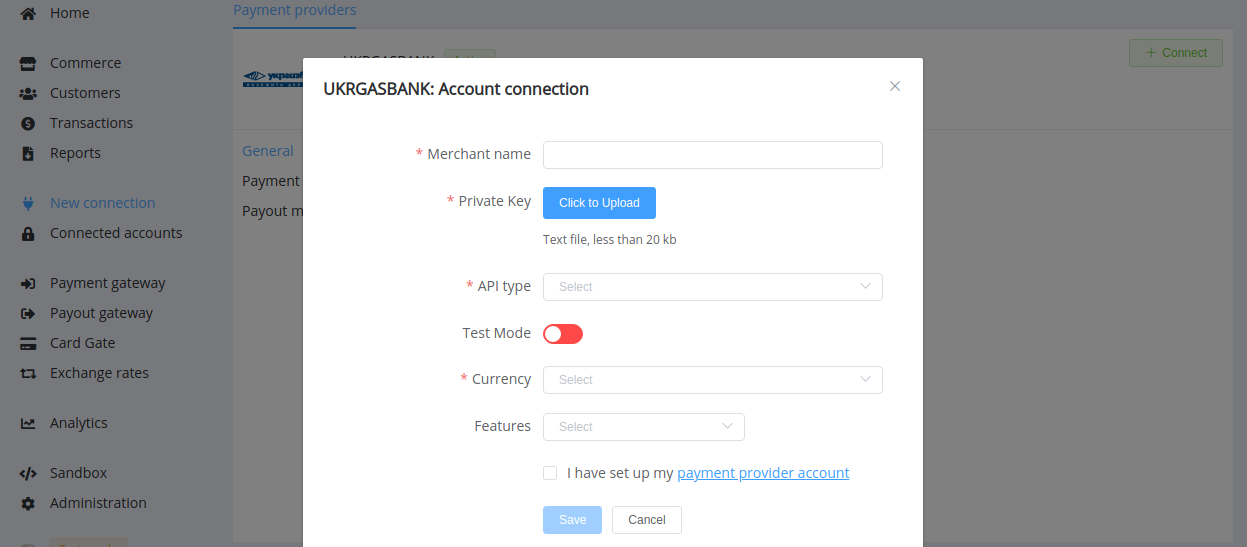
Enter your Merchant name (Merchant ID).
Upload file with Private Key ({terminal_id}_PrivateKey.key).
Choose your API type from the drop-down list.
Select Test or Live mode according to the type of account to connect with UKRGASBANK.
Choose Currency and Features. You can set these parameters according to available currencies and features for your UKRGASBANK account, but it's necessary to check details of the connection with your Corefy account manager.
Success
You have connected UKRGASBANK H2H merchant account!
Still looking for help connecting your UKRGASBANK account?
