
2click¶
A convenient service for bright people.
Website: 2click
Login: 2click
Follow the guidance for setting up a connection with 2click payment service provider.
Set Up Account¶
Step 1: Contact 2click support manager¶
Send a request on the website or call the hotline. Submit the required documents to verify your account and gain access.
Step 2: Get credentials¶
Credentials that have to be issued:
- API URL to call
Step 3: Generate a key pair¶
Generate a key pair using the passphrase.
Example of key generating commands
openssl.exe genrsa -des3 -passout pass:XXXXX -out merchant_name.key 2048 openssl.exe rsa -in merchant_name.key -passin pass:XXXXX -out merchant_name.pub -pubout
Share the generated merchant_name.pub with the 2click support manager and get the 2click Public key.
Important
Be sure to check with the manager if you require to provide a white list of IPs, and if so, specify IP addresses from the Corefy list.
Connect Provider Account¶
Step 1. Connect account at the Corefy Dashboard¶
Press Connect at 2click Provider Overview page in 'New connection' and choose Provider account option to open Connection form.
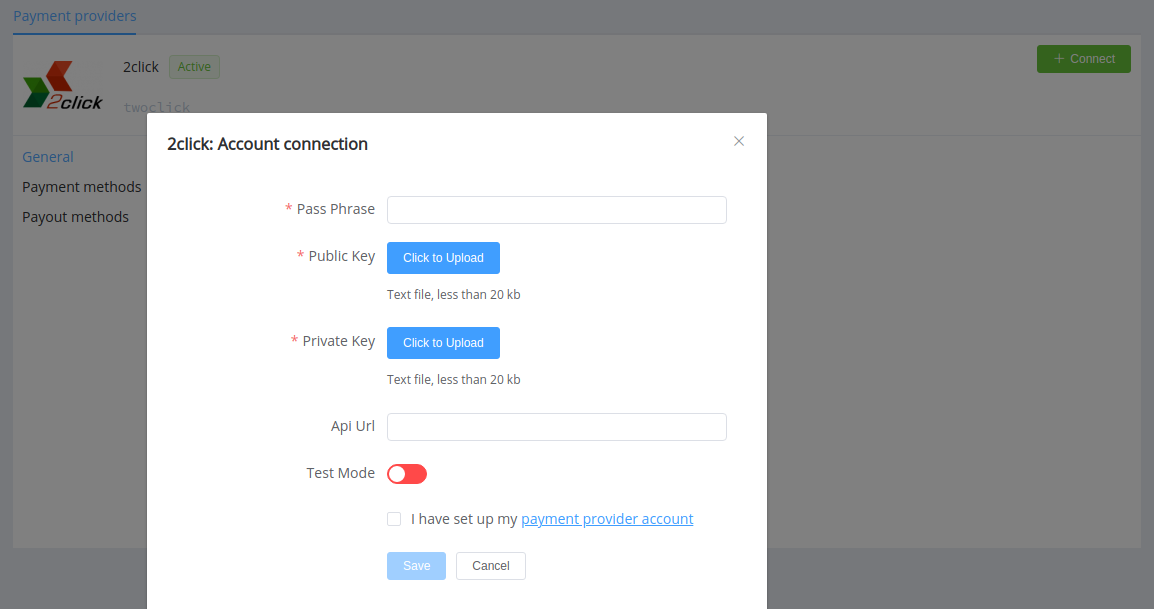
Enter credentials:
- Passphrase for private key
- API URL to call
Upload Public and Private (merchant_name.key) keys.
Also, select Test or Live mode according to the type of account to connect with 2click.
Success
You have connected 2click account!
Still looking for help connecting your 2click account?