Stripe¶
Payments infrastructure for the internet
Website: stripe.com
Login: dashboard.stripe.com
Follow the guidance for setting up a connection with the Stripe payment service provider.
Set Up Account¶
Step 1: Register your Stripe account¶
Start with registration on the dashboard or contact the support team. Submit the required documents to verify your account and gain access.
Step 2: Get credentials¶
Go to the API keys section and copy a publishable and secret key pair for test mode and live mode.
Use only your test API keys for testing and development. This ensures that you don’t accidentally modify your live customers or charges.
Important
Be sure to check with the manager if you require a white list of IPs, and if so, specify IP addresses from the Corefy list.
Optional: Get ApplePay registration¶
If you need to connect ApplePay with Stripe, complete the requirements and get your Apple Merchant ID. Fill in related Description and Identifier.
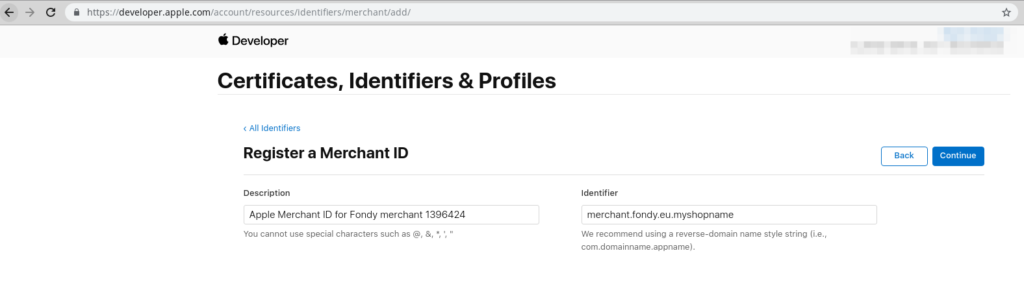
Then verify your Corefy HPP URL to go live using the Apple Pay settings in the Dashboard, obtain a domain association file, and share it with your Corefy account manager.
Note
You should preliminarily determine the verification details with your Corefy account manager if you plan to use a white-label domain.
Connect H2H Merchant Account¶
Step 1. Connect H2H account at the Corefy Dashboard¶
Press Connect at Stripe Provider Overview page in 'New connection' and choose the H2H Merchant account option to open Connection form.
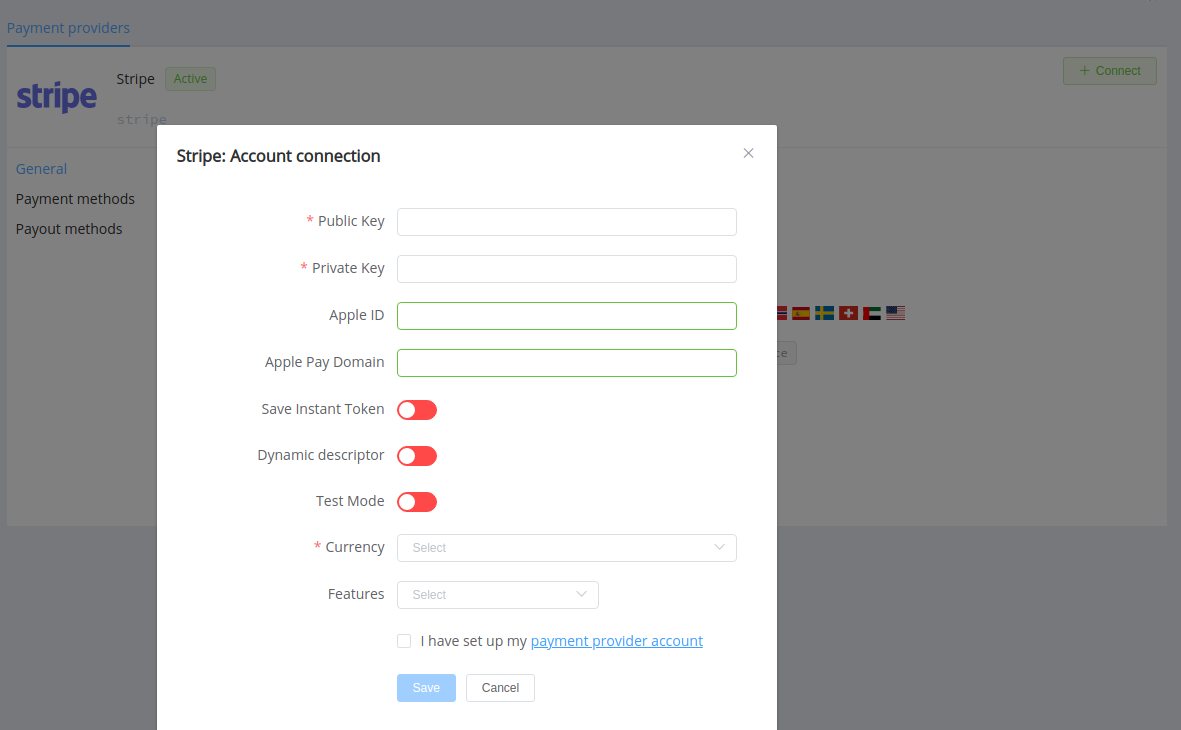
Enter credentials:
- Publishable key → Public key
- Secret key → Private key
Select Test or Live mode according to the type of account to connect with Stripe and in that case, use the Stripe test keys pair.
Toggle the 'Save Instant token' option to use instant payments.
Toggle the 'Dynamic descriptor' option if you need the possibility to override payment description.
Choose Currencies and Features. You can set these parameters according to available currencies and features for your Stripe account, but it's necessary to verify the details of the connection with your Corefy account manager:
-
If you plan Apple Pay using, specify your Apple ID and registered domain and don't forget to set
apple_payas a feature. -
If you plan using the card payment flow which has the 3DSecure verification skipped for your trusted clients, be sure to select the
non_3dsfeature.
Success
You have connected Stripe H2H merchant account!
Still looking for help connecting your Stripe account?
