Square¶
The future of business is yours to shape.
Website: Square
Login: Square
Follow the guidance for setting up a connection with Square payment service provider.
Set up account¶
Step 1: Sign up for the Square account¶
Sign up to the Square system and create an account. Then at your online Square Dashboard, go to the Seller portal and provide details about your store.
Verify your identity to be allowed to accept payments at your Point of Sale. Link your bank accounts for payments.
Warning
You must activate your Square account for payments by visiting squareup.com/activate before you can process card payments in production.
Set up your production Location in the Seller Dashboard: Account & Settings → Business → Locations.
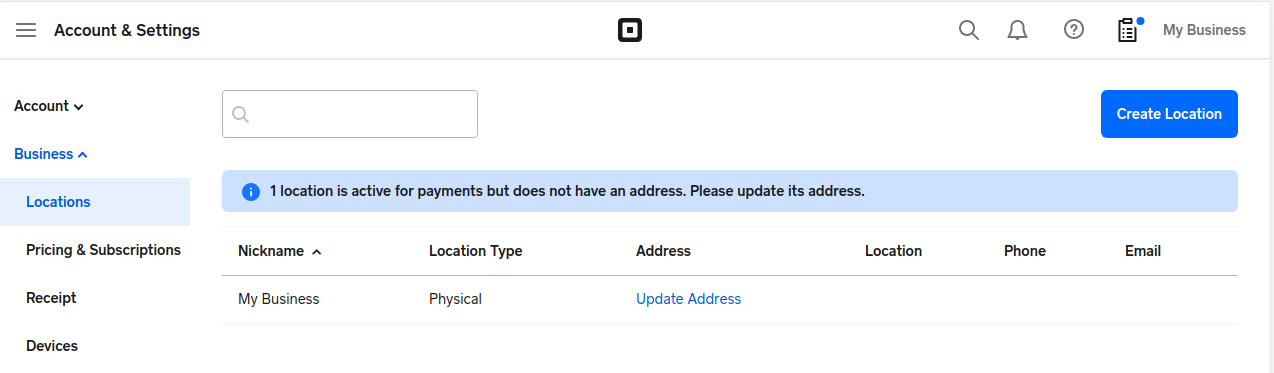
Step 2: Get credentials¶
Note that Square uses different credentials for testing and production. Find them at the Developer Dashboard.
-
Access Token at [Application] → Credentials
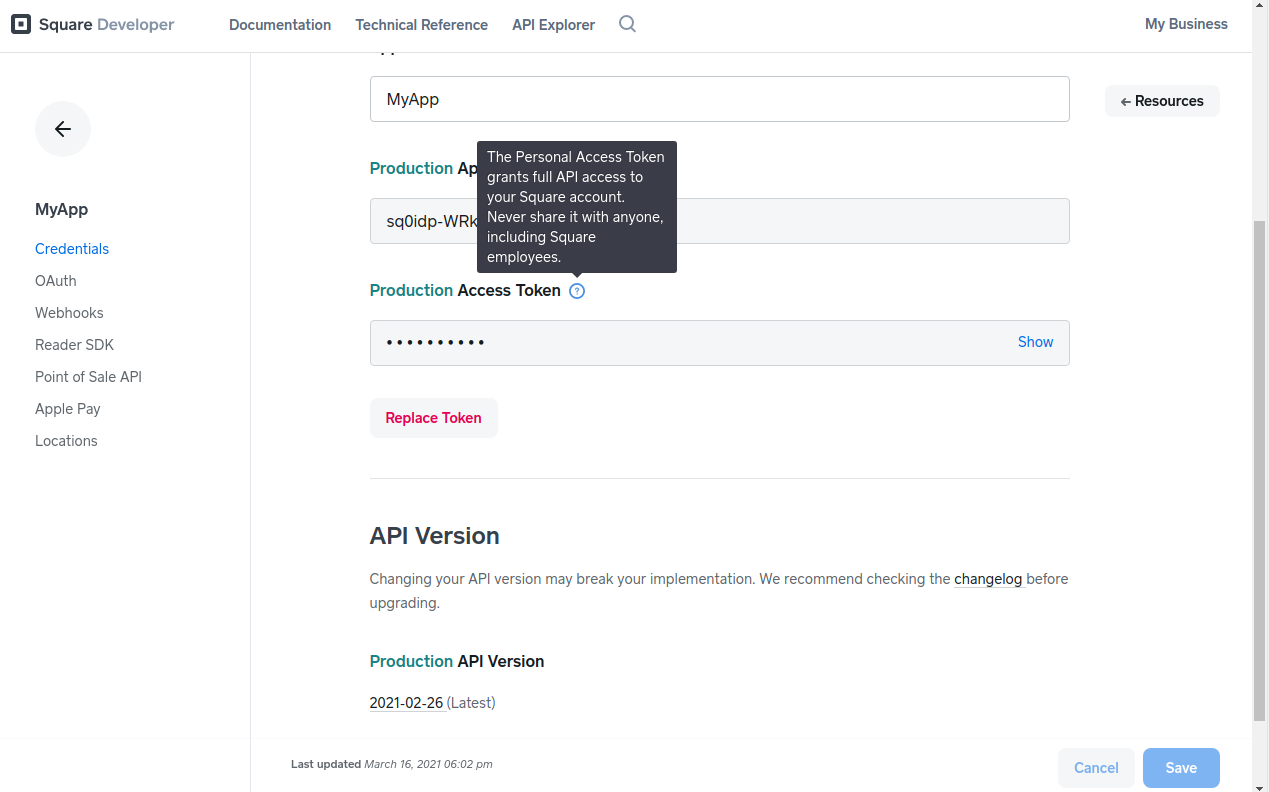
-
Location ID at [Application] → Locations (you can also control them in the Seller Dashboard settings).
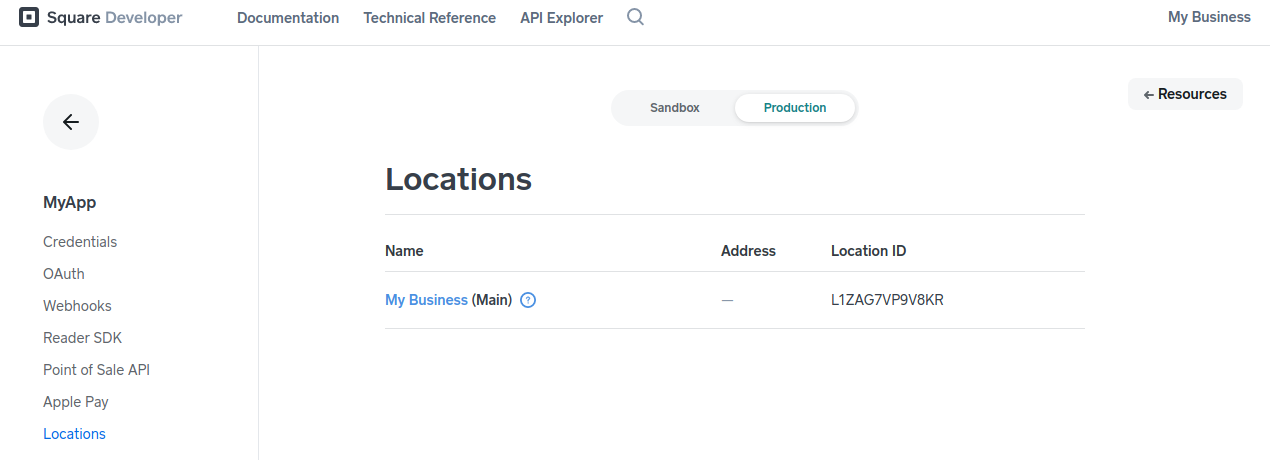
To receive Callbacks (Webhooks) from Square, enable them at [Application] → Webhooks and add https://psp-ext.paycore.io/square/callback as Notification URL.
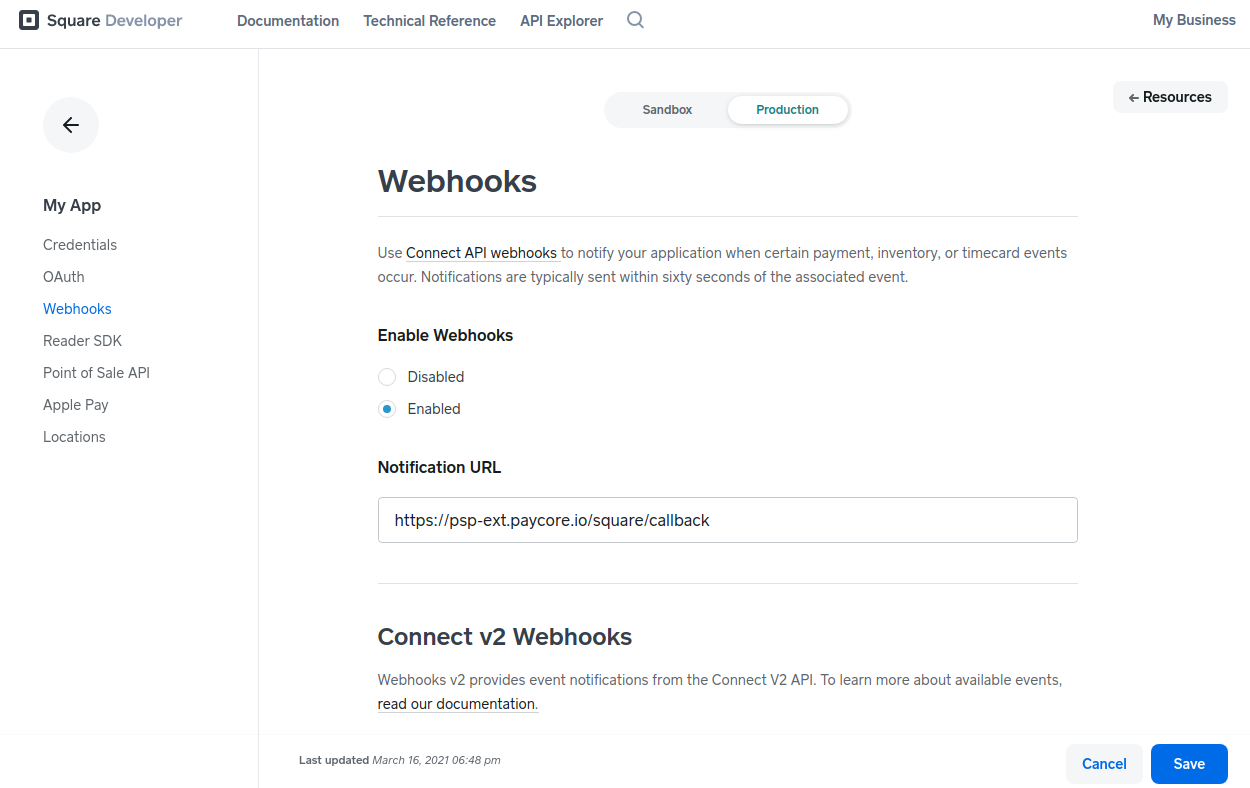
Connect Account¶
Step 1. Connect account at the Corefy Dashboard¶
Press Connect at Square Provider Overview page in 'New connection' and choose Provider account option to open Connection form.
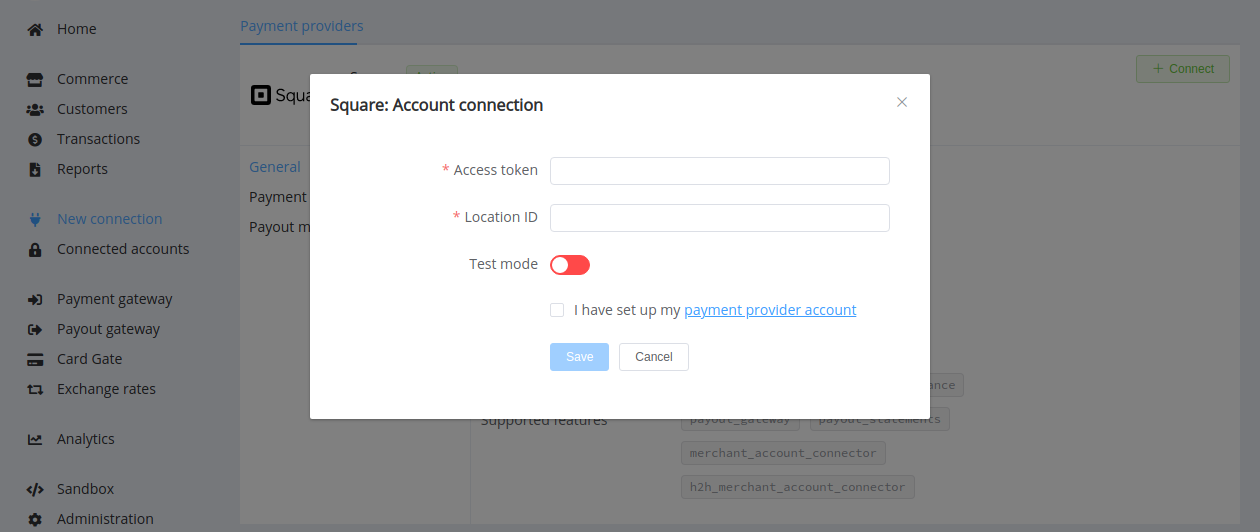
Enter credentials:
- Access Token
- Location
Also, toggle Test Mode for test connection and, in that case, use test credentials.
Success
You have connected Square account.
Still looking for help connecting your Square account?
