Skrill¶
Online payments made simple, for you and your customers
Website: Skrill.com
Login: account.skrill.com
Follow the guidance for setting up a connection with Skrill as a payment service provider.
Set up account¶
Step 1: Contact the Skrill support team¶
Register on the website, and then contact the Skrill Merchant Services team with the account details to enable it.
Wait for your account to be verified as a Merchant.
When testing payments, set the beneficiary email to the same account to ensure that the test account has sufficient virtual funds.
Step 2: Enable automatic payments¶
Start from the Settings → Account settings and enable the Auto accept payments option:
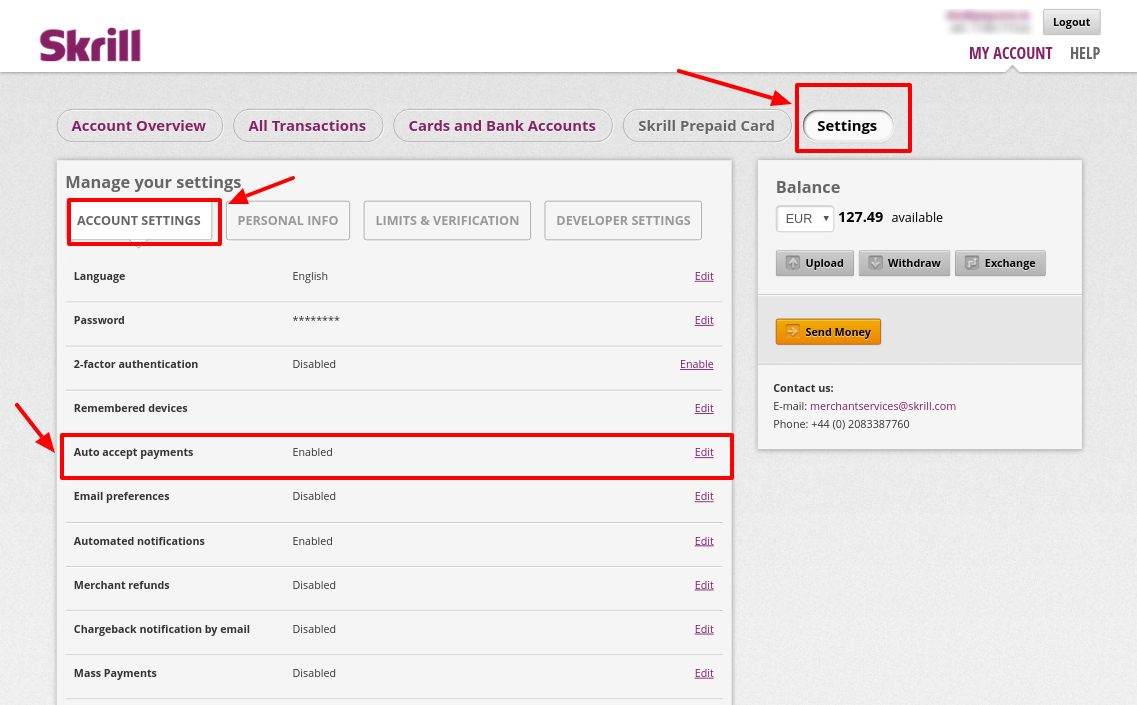
Step 3: Set up API access¶
- Go to the Developer settings.
- Enable services:
- Automated Payment Interface (API);
- Merchant Query Interface (MQI);
- Quick Checkout Secure Restriction.
- Add all necessary IP addresses to the White list, including Corefy white-list IP addresses to each service.
- Set up security parameters following the Skrill recommendations:
- MQI/API password;
- Secret word.
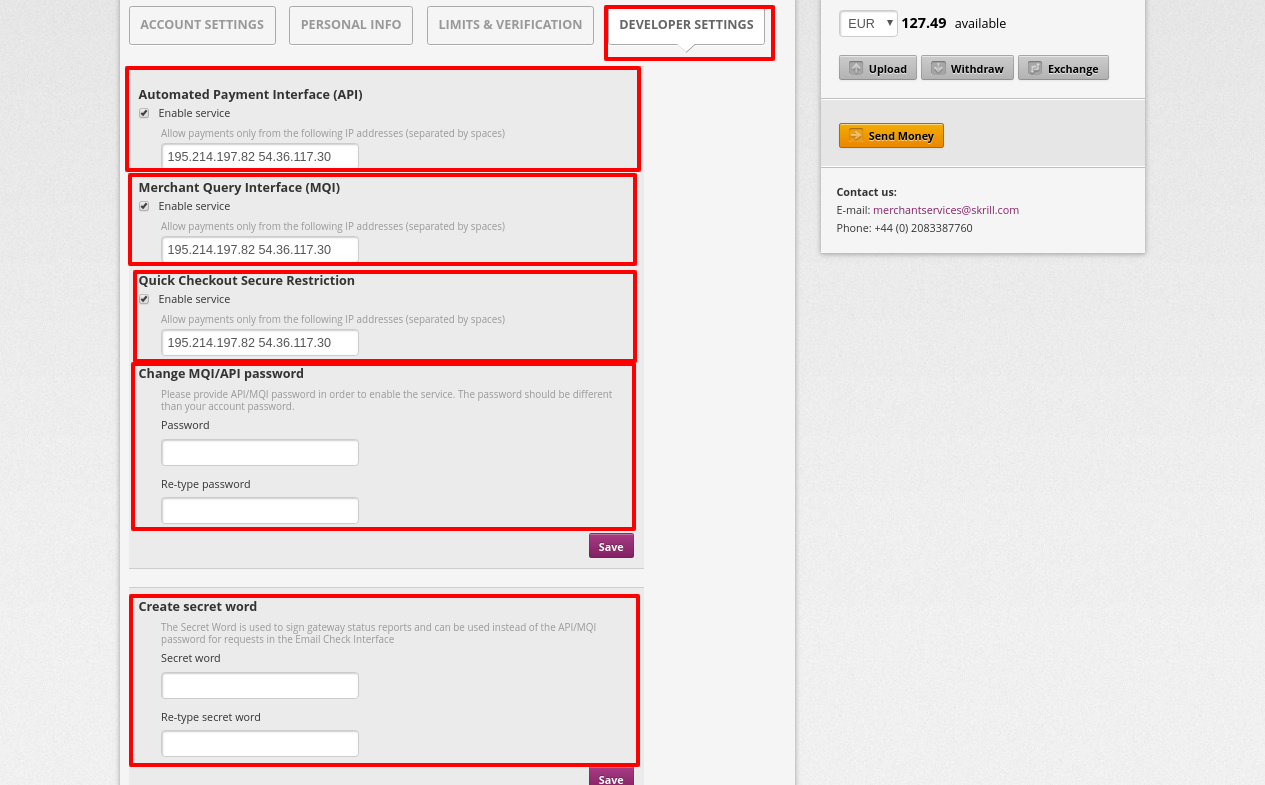
If the Settings → Account Settings section isn't displayed in the back office, contact [email protected].
Step 4: Check your Merchant ID and available currencies¶
Be aware
If you have several Skrill accounts to operate with the same currency, their balances will be summed up to one currency account at the Corefy Dashboard.
Connect Provider Account¶
Step 1. Connect account at the Corefy Dashboard¶
Press Connect at Skrill Provider Overview page in 'New connection' and choose Provider account option to open Connection form.
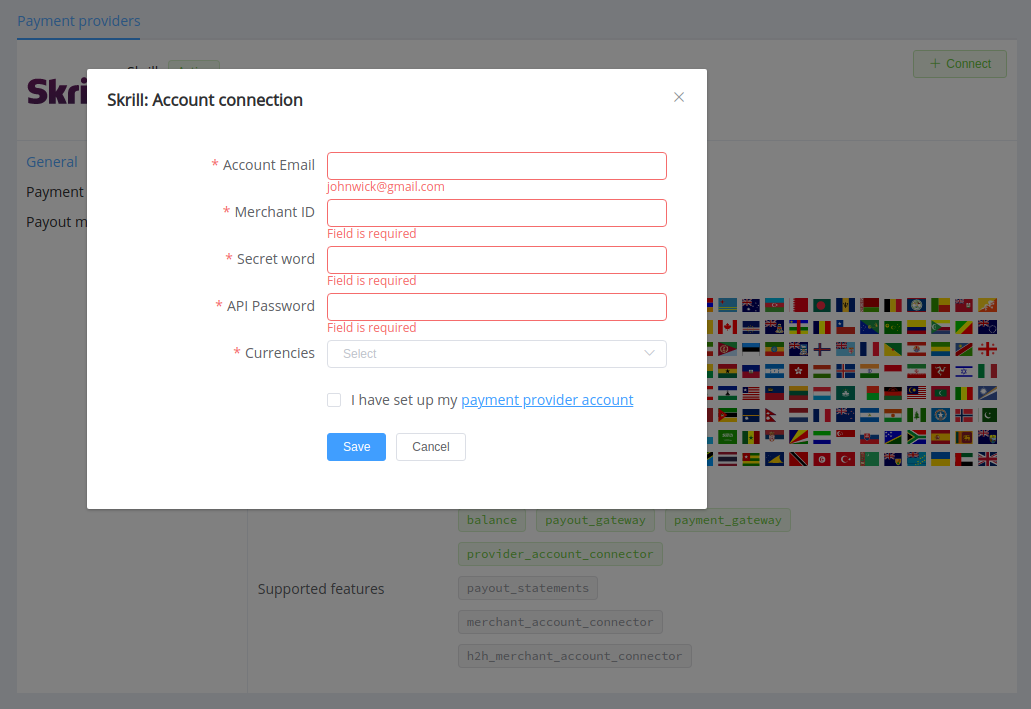
Enter credentials:
- Account email
- Merchant ID
- Secret word
- API password
Choose Currencies according to available currencies for your Skrill accounts, but it's necessary to verify details of the connection with your Corefy account manager.
Success
You have connected Skrill account!
Still looking for help connecting your Skrill account?
