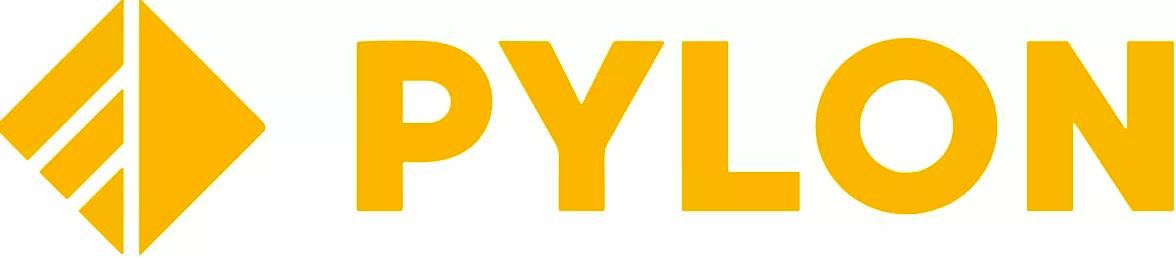
Pylon¶
PAYMENT SOLUTIONS TO EFFICIENTLY ENTER NEW MARKETS
Website: pylonpayments.com
Set up Account¶
Step 1: Create merchant account¶
To create an account send connection request at the pylonpayments.com or contact manager directly. Submit the required documents to verify your account and gain access.
Step 2: Get required credentials¶
Credentials that have to be issued:
- Login
- Control Key
- Endpoint ID
Connect H2H Merchant Account¶
Step 1. Connect H2H account at the Corefy Dashboard¶
Press Connect at Pylon Provider Overview page in 'New connection' section and choose H2H Merchant account option to open Connection form.
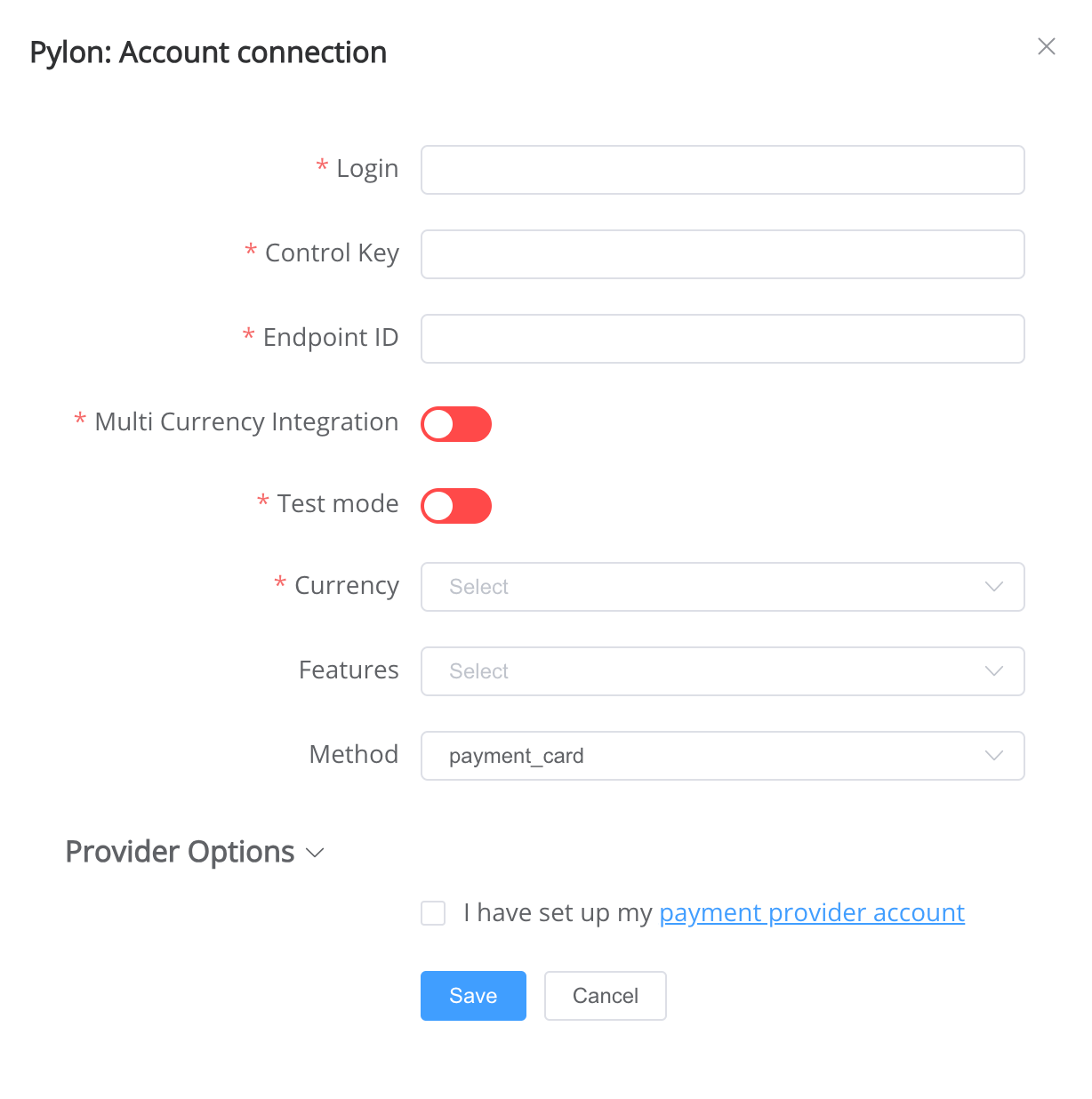
Enter credentials:
- Login
- Control Key
- Endpoint ID
- Currency → choose currency (You can set these parameters according to available currencies and features for your Pylon wallets and services, but it's necessary to check details of the connection with your Corefy account manager.)
Select Multi Currency Integration according to the provider's settings for your account. It is an entry point for incoming Merchant's transactions and is actually the only Pylonpayments object which is exposed via API. Merchant sends HTTPS POST requests to the appropriate URL in order to process transactions.
Success
You have connected Pylon H2H merchant account!
API examples:¶
Maximum data set to create a transaction¶
POST /api/commerce/payment-invoices HTTP/1.0
{
"data": {
"type": "payment-invoice",
"attributes": {
"service": "payment_card_usd_hpp",
"commerce_account": "Hello world",
"currency": "USD",
"amount": 10,
"flow": "charge",
"gateway_options": {
"cardgate": {
"tokenize": ""
}
},
"customer": {
"reference_id": "48717216-80b9-4edc-abb7-5091aa20b56e",
"name": "John Wick",
"email": "[email protected]",
"phone": "+380664839367",
"address": {
"country": "UA",
"city": "Kyiv"
}
},
"test_mode": false,
"options": {
"allow_partially": false
},
"reference_id": "33df0ae8-29d5-4554-aad0-eca0f0ac258a",
"service_fields": []
}
}
}
Minimum data set to create a transaction¶
POST /api/commerce/payment-invoices HTTP/1.0
{
"data": {
"type": "payment-invoice",
"attributes": {
"service": "payment_card_usd_hpp",
"commerce_account": "Hello World",
"currency": "USD",
"amount": 5,
"flow": "charge",
"gateway_options": {
"cardgate": {
"tokenize": ""
}
},
"customer": {
"reference_id": "4e56a880-c8c7-49a2-9992-bf647adc838e",
"name": "John Wick",
"email": "[email protected]"
},
"test_mode": false,
"options": {
"allow_partially": false
},
"reference_id": "0410ec1a-9187-4691-bb79-252e40d66175",
"service_fields": []
}
}
}
Additional information¶
Constants¶
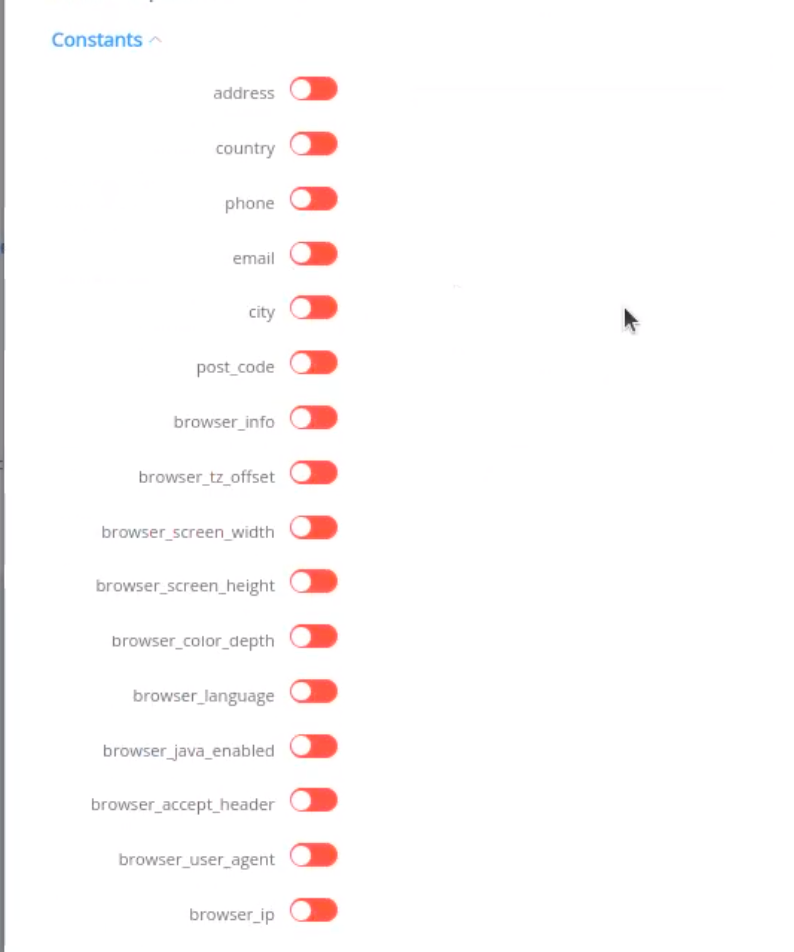
If some parameters are not sent in the transaction creation request, they will take the values from the set constants.
Here is a list of constants with their corresponding parameters:
- FULL_ADDRESS → customer [address] [fullAddress]
- COUNTRY → customer [address] [country]
- CITY → customer [address] [city]
- POST_CODE → customer [address] [postCode]
- EMAIL → customer [email]
- PHONE → customer [phone]
- BROWSER_INFO
- BROWSER_TZ_OFFSET
- BROWSER_SCREEN_WIDTH
- BROWSER_SCREEN_HEIGHT
- BROWSER_COLOR_DEPTH
- BROWSER_LANGUAGE
- BROWSER_JAVA_ENABLED
- BROWSER_ACCEPT_HEADER
- BROWSER_USER_AGENT
- BROWSER_IP
Default values¶
If some parameters are not passed in the request to create a transaction and the corresponding constants have no values, then default values will be passed instead.
Here is the list of default values with their corresponding parameters:
- customer [address] [fullAddress] → 'Bergfriedstraße 19
- customer [address] [country] → 'DE'
- customer [address] [city] → 'Berlin'
- customer [address] [postCode] → '10969'
- BROWSER_INFO → 'true'
- BROWSER_TZ_OFFSET → '0'
- BROWSER_SCREEN_WIDTH → '2560'
- BROWSER_SCREEN_HEIGHT → '1440'
- BROWSER_COLOR_DEPTH → '24'
- BROWSER_LANGUAGE = 'en'
- BROWSER_JAVA_ENABLED = 'false'
- BROWSER_ACCEPT_HEADER = 'application/json, text/plain, /'
- BROWSER_USER_AGENT = 'Mozilla/5.0 (Windows NT 10.0; Win64; x64) AppleWebKit/537.36 (KHTML, like Gecko) Chrome/114.0.0.0 Safari/537.36'
- BROWSER_IP = '37.171.170.231'
Provider Options¶
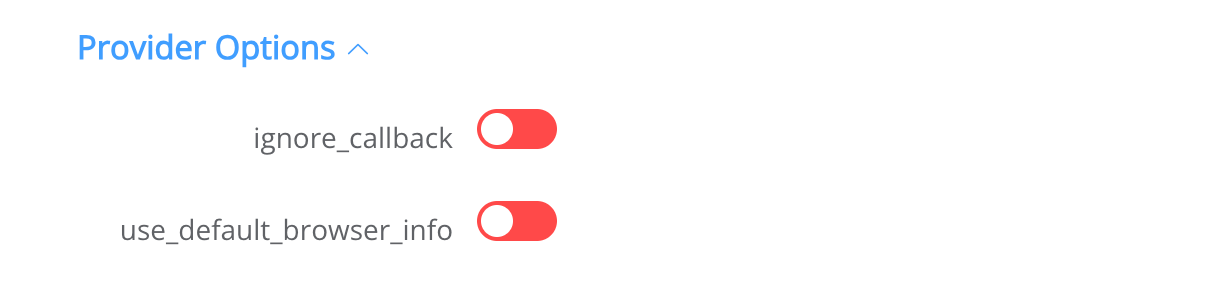
-
ignore_callback → For cascading to work correctly, we exclude the possibility of finalizing payments using asynchronous callbacks, ignore the callback, do not change the status of the transaction on it in any way and rely only on the status request for finalization (Reconciliation)
-
use_default_browser_info → If the value is true, then the browser data is taken from constants. If the constants have a no values, then the browser data is taken from default values.
Still looking for help connecting your Pylon account?