
PMSolutions¶
Follow the guidance for setting up a connection with PMsolutions payment service provider.
Set Up Account¶
Step 1: Contact PMsolutions support manager¶
Submit the required documents to verify your account and gain access.
Step 2: Get credentials¶
Login to the PMsolutions merchant dashboard and copy credentials:
- Account ID
- API key
- Private key
Important
Be sure to check with the manager if you require to provide a white list of IPs, and if so, specify IP addresses from the Corefy list.
Connect Provider Account¶
Step 1. Connect account at the Corefy Dashboard¶
Press Connect at PMsolutions Provider Overview page in 'New connection' and choose Provider account option to open Connection form.
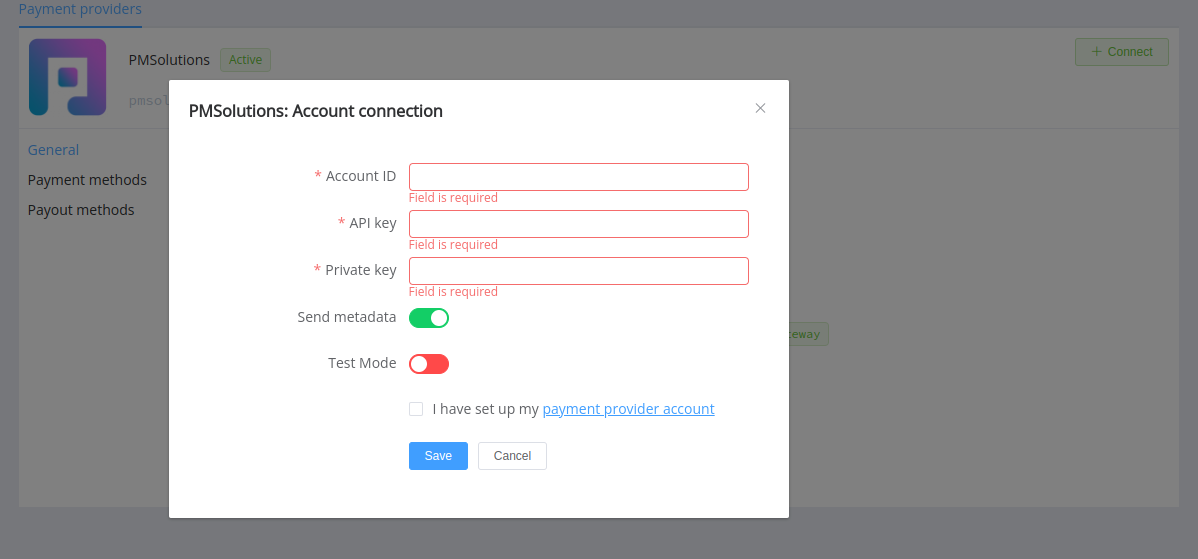
Enter credentials:
- Account ID
- API key
- Private key
Also, select Test or Live mode according to the type of account to connect with PMsolutions and choose the Send metadata option if you want to use metadata in payout invoices.
Success
You have connected PMsolutions account!
Connect H2H Merchant Account¶
Step 1. Connect H2H account at the Corefy Dashboard¶
Press Connect at PMsolutions Provider Overview page in 'New connection' and choose H2H Merchant account option to open Connection form.
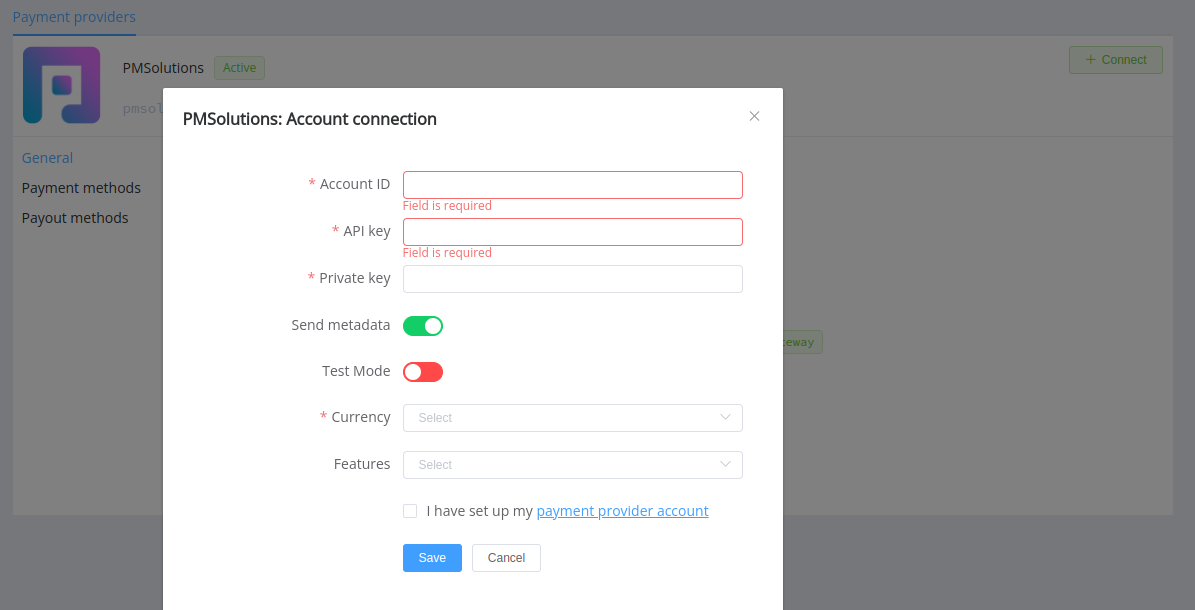
Enter credentials:
- Account ID
- API key
- Private key
Select Test or Live mode according to the type of account to connect with PMsolutions. Also, choose the Send metadata option if you want to use metadata in payment invoices.
Choose Currencies and Features. You can set these parameters according to available currencies and features for your PMsolutions account, but it's necessary to verify details of the connection with your Corefy account manager.
Success
You have connected PMsolutions H2H merchant account!
Still looking for help connecting your PMsolutions account?