
PayGames¶
Payment solutions that drive your online business forward. Expand your business coverage by accepting payments from all over the world
Website: paygames.net
Set up Account H2H merchant account¶
Step 1: Create Merchant Account¶
To create an account send connection request at the paygames.net/support or contact manager directly. Submit the required documents to verify your account and gain access.
Step 2: Get required credentials¶
Credentials that have to be issued:
- gamespay__public_id → Public ID
- gamespay__secret_key → API Secret
- gamespay__test_mode → true/false
- gamespay__currency → choose currency (You can set these parameters according to available currencies and features for your Paygames wallets and services, but it's necessary to check details of the connection with your Corefy account manager.)
Connect Merchant Account¶
Step 1. Connect H2H account at the Corefy Dashboard¶
Press Connect at Paygames Provider Overview page in 'New connection' section and choose H2H Merchant account option to open Connection form.
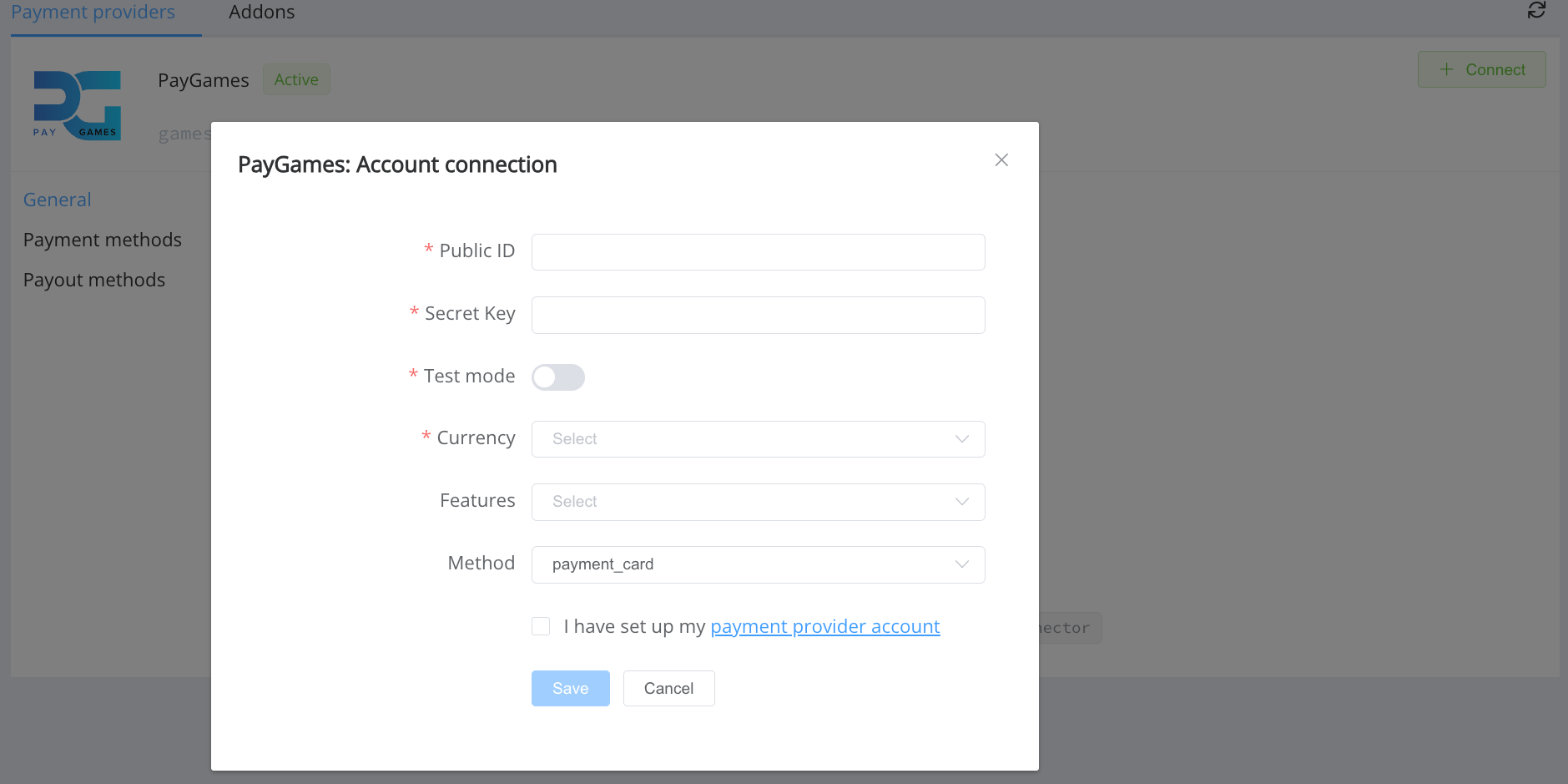
Enter credentials:
- Public ID
- Secret Key
- Test Mode
Success
You have connected Paygames H2H merchant account!
API examples:¶
Minimum data set to create a payment invoices for payment_card_usd_hpp service¶
SALE
POST /api/commerce/payment-invoices HTTP/1.0
{
"data":{
"type":"payment-invoice",
"attributes":{
"service":"payment_card_usd_hpp",
"commerce_account":"Hello_Word",
"currency":"USD",
"amount":1.11,
"flow":"charge",
"gateway_options":{
"cardgate":{
"tokenize":""
}
},
"customer":{
"reference_id":"77ee4e01-c7ec-4919-b234-878bc9855194",
"name":"John Doe"
},
"test_mode":true,
"options":{
"allow_partially":false,
"bypass_hpp":false,
"send_operation_context_on_return":false
},
"reference_id":"9838f59e-880f-4eb4-a3b1-e72087f5f12e",
"service_fields":[
]
}
}
}
Maximum data set to create a payment invoices for payment_card_usd_hpp service¶
SALE
POST /api/commerce/payment-invoices HTTP/1.0
{
"data":{
"type":"payment-invoice",
"attributes":{
"service":"payment_card_usd_hpp",
"commerce_account":"Hello_Word",
"currency":"USD",
"amount":2.33,
"reference_id":"a4b5186e-40d9-4d8a-9c2a-f970800dd65e",
"flow":"charge",
"gateway_options":{
"cardgate":{
"tokenize":""
}
},
"customer":{
"reference_id":"a935c64d-6320-49c9-b561-53c2117275fb",
"name":"John Doe",
"email":"[email protected]",
"phone":"441632960909",
"address":{
"full_address":"Wall Street 15",
"country":"BQ",
"region":"London",
"city":"London",
"street":"Wall Street 15",
"post_code":"12384"
}
},
"test_mode":true,
"options":{
"allow_partially":false,
"bypass_hpp":false,
"send_operation_context_on_return":false
},
"service_fields":[
]
}
}
}
Constants¶
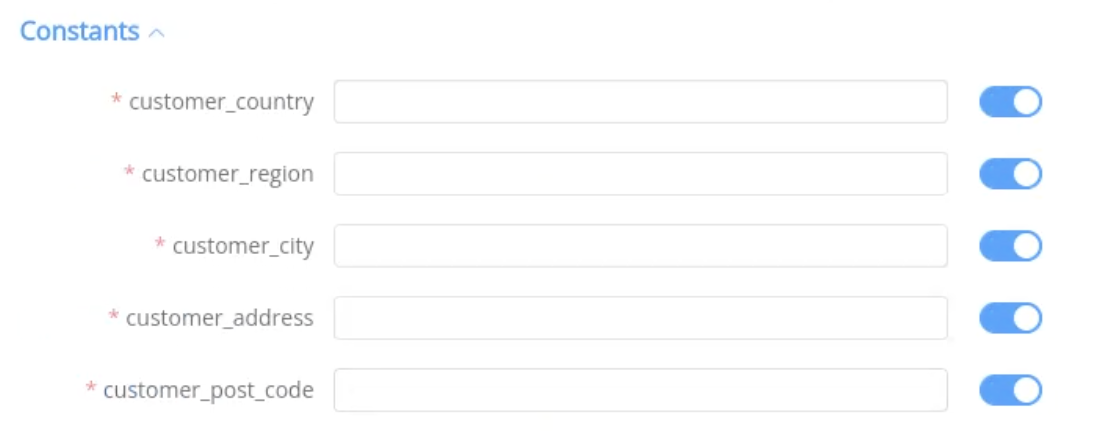
If some parameters are not sent in the transaction creation request, they will take the values from the set constants.
Here is a list of constants with their corresponding parameters:
- CUSTOMER_COUNTRY → customer [address] [country]
- CUSTOMER_REGION → customer [address] [region]
- CUSTOMER_CITY → customer [address] [city]
- CUSTOMER_ADDRESS → customer [address] [address]
- CUSTOMER_POST_CODE → customer[address][post_code]
Provider Options¶

- ignore_callback
- for cascading to work correctly, we exclude the possibility of finalizing payments using asynchronous callbacks, ignore the callback, do not change the status of the transaction on it in any way and rely only on the status request for finalization (Reconciliation)
Question
"Still looking for help connecting your PayGames account?" Please contact our support team!