Pay.cc¶
Pay with Confidence and Convenience
Website pay.cc
Set up Account¶
Step 1: Create merchant account¶
To create an account send connection request at the pay.cc/contact-us or contact manager directly. Submit the required documents to verify your account and gain access.
Step 2: Get required credentials¶
Credentials that have to be issued:
- Paycc Login
- Paycc Control key
- Paycc Еndpoint ID
Connect H2H Merchant Account¶
Step 1. Connect H2H account at the Corefy Dashboard¶
Press Connect at Pay.cc Provider Overview page in 'New connection' section and choose H2H Merchant account option to open Connection form.
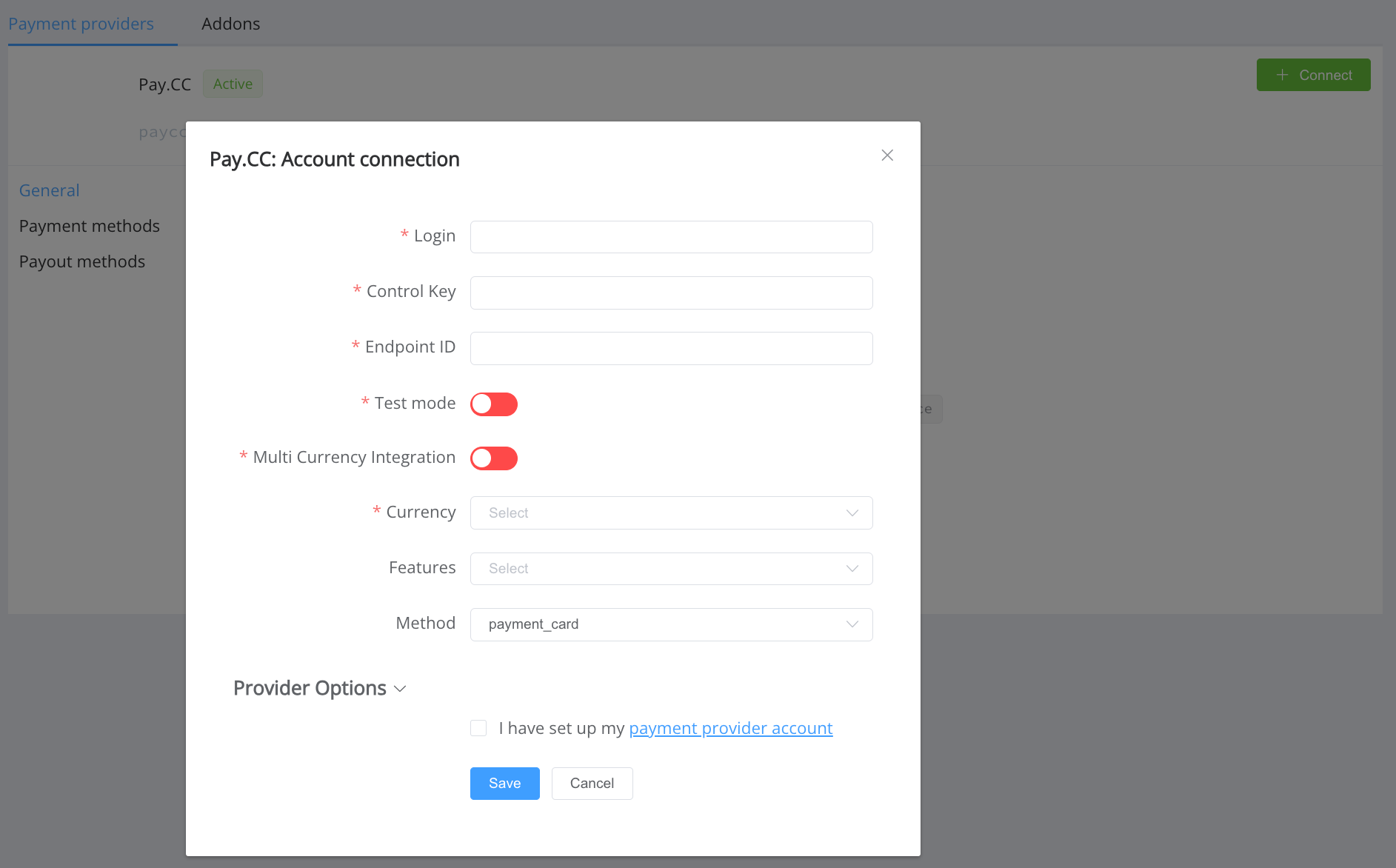
Enter credentials:
- paycc_login → Paycc Login
- paycc_password → Paycc Password
- paycc_control_key → Paycc Control key
- paycc_endpoint_id → Paycc Еndpoint
- multi_currency_integraion → setting up a terminal on the provider side to work with different currencies
- paycc_currency → choose currency (You can set these parameters according to available currencies and features for your Pay.cc wallets and services, but it's necessary to check details of the connection with your Corefy account manager.)
Success
You have connected Pay.cc H2H merchant account!
API examples:¶
Minimum data set to create a transaction¶
SALE
POST /api/commerce/payment-invoices HTTP/1.0
{
"data":{
"type":"payment-invoice",
"attributes":{
"service":"payment_card_eur_hpp",
"commerce_account":"Hello_World",
"currency":"EUR",
"amount":10.01,
"reference_id":"afaaa3f9-f619-4a4c-8ea9-4925aeb024cc",
"flow":"charge",
"gateway_options":{
"cardgate":{
"tokenize":""
}
},
"test_mode":true,
"options":{
"allow_partially":false
},
"service_fields":[
]
}
}
}
minimum request for Corefy API = maximum request for Corefy API to create an invoice
Constants¶
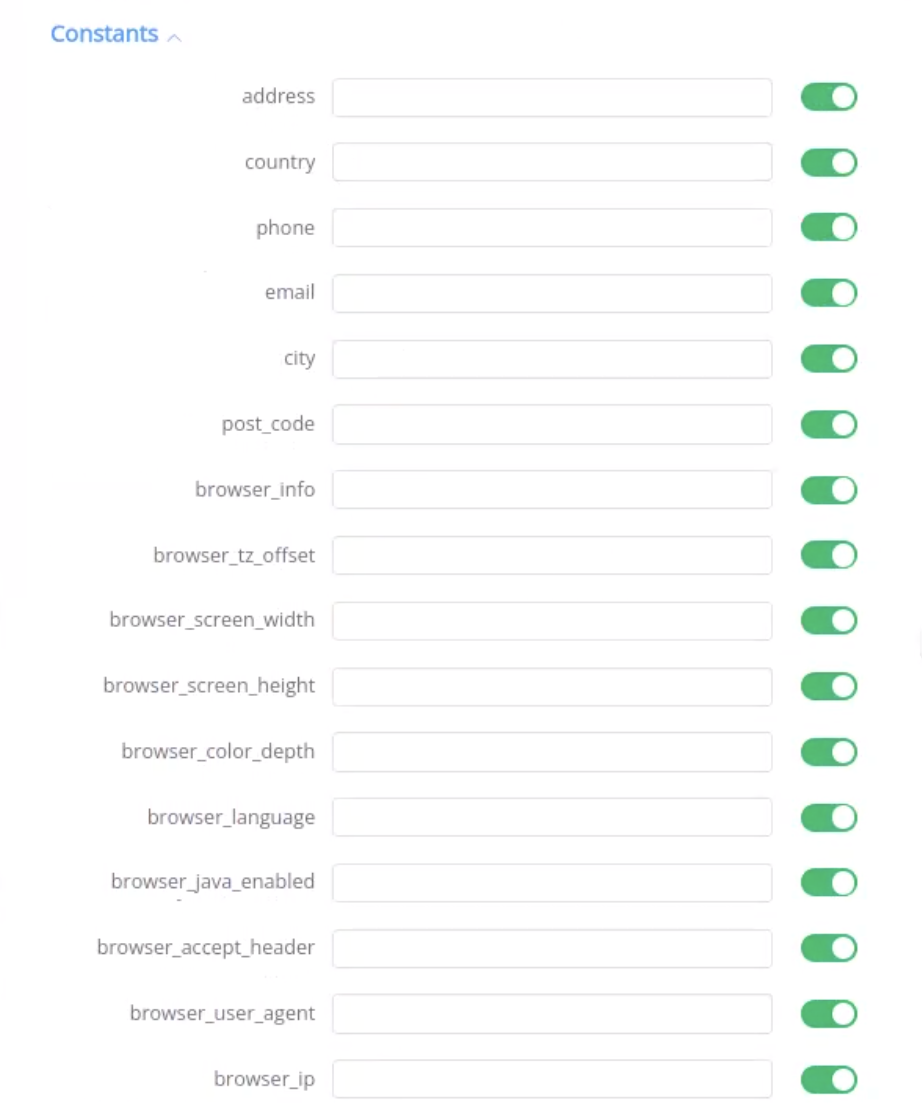
If some parameters are not sent in the transaction creation request, they will take the values from the set constants.
Here is a list of constants with their corresponding parameters:
- ADDRESS → customer [address] [full_address]
- COUNTRY → customer [address] [country]
- PHONE → customer [phone]
- EMAIL → customer [email]
- CITY → customer [address] [city]
- POST_CODE → customer [address] [post_code]
- BROWSER_INFO → $browserInfo
- BROWSER_TZ_OFFSET → $browserTzOffset
- BROWSER_SCREEN_WIDTH → $browserScreenWidth
- BROWSER_SCREEN_HEIGHT → $browserScreenHeight
- BROWSER_COLOR_DEPTH → $browserColorDepth
- BROWSER_LANGUAGE → $browserLanguage
- BROWSER_JAVA_ENABLED → $browserJavaEnabled
- BROWSER_ACCEPT_HEADER → $browserAcceptHeader
- BROWSER_USER_AGENT → $browserUserAgent
- BROWSER_IP → $browserIp
Default values¶
If some parameters are not passed in the request to create a transaction and the corresponding constants have no values, then default values will be passed instead.
Here is the list of default values with their corresponding parameters:
- DEFAULT_ADDRESS → 'ul testovaya d.34'
- DEFAULT_CITY → 'Moscow'
- DEFAULT_ZIP → '123987'
- DEFAULT_COUNTRY → 'RU'
- DEFAULT_PHONE → '79001234567'
- DEFAULT_EMAIL → 'D'
Provider Options¶
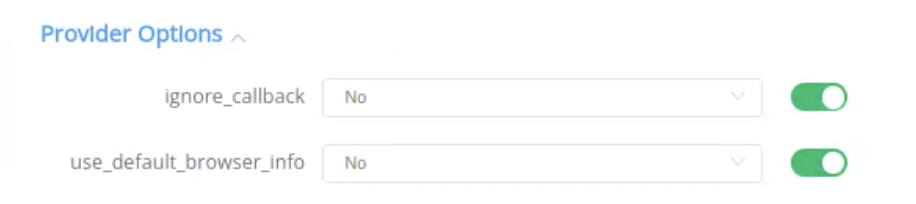
- ignore_callback
- For cascading to work correctly, we exclude the possibility of finalizing payments using asynchronous callbacks, ignore the callback, do not change the status of the transaction on it in any way and rely only on the status request for finalization (Reconciliation)
- use_default_browser_info
- Is responsible for passing default values in browser data/parameters, since there may be problems in processing when we are unable to receive some data
Question
"Still looking for help connecting your Pay.cc account?" Please contact our support team!