Interkassa¶
Accept online payments from customers worldwide
Website: interkassa.com
Login: interkassa.com/login
Follow the guidance for setting up a connection with Interkassa payment service provider.
Set Up Account¶
Step 1: Contact Interkassa support manager¶
Register an account on the website or send a request to the support team. Submit the required documents to verify your account and gain access.
Step 2: Set up API parameters¶
Configure API parameters in the 'Personal cabinet' settings → 'Personal Data' → 'API' Settings:
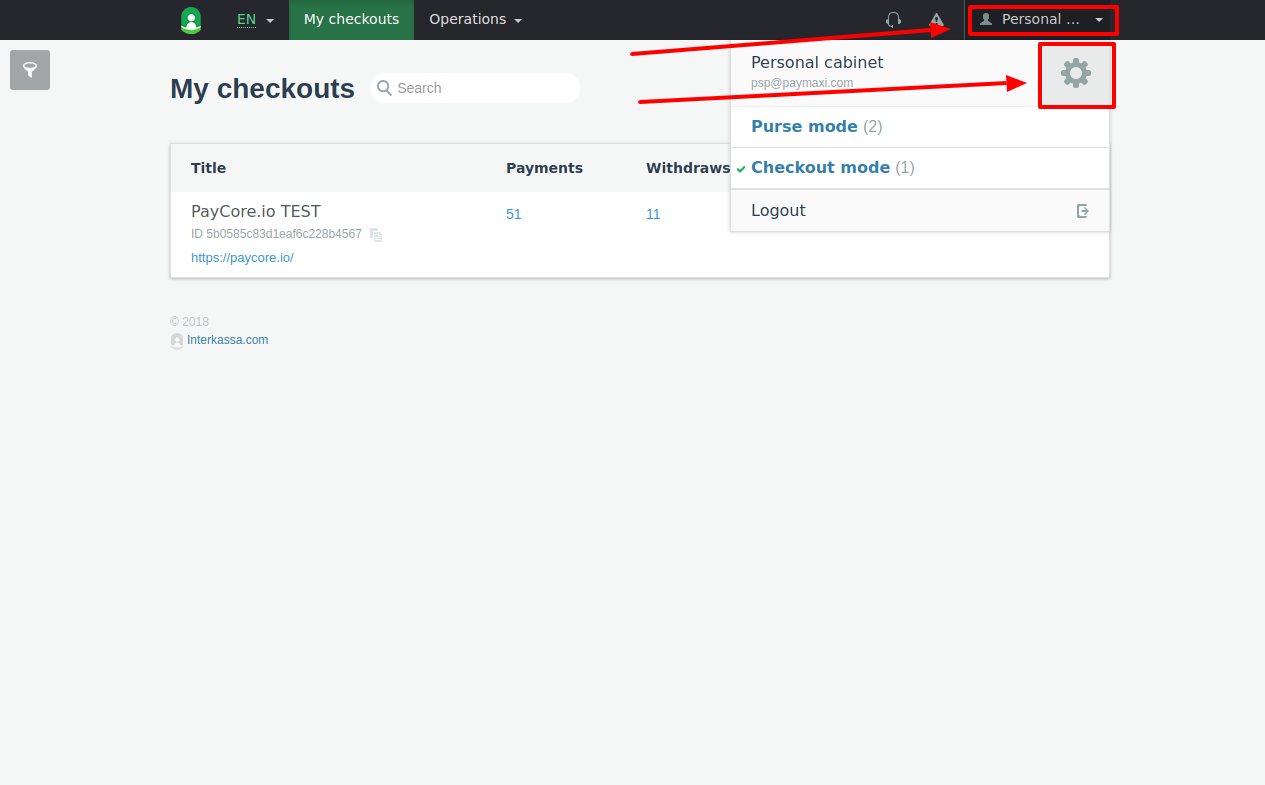
- Specify to 'IP filter' all necessary IP addresses including the Corefy IP list
- Turn on API usage
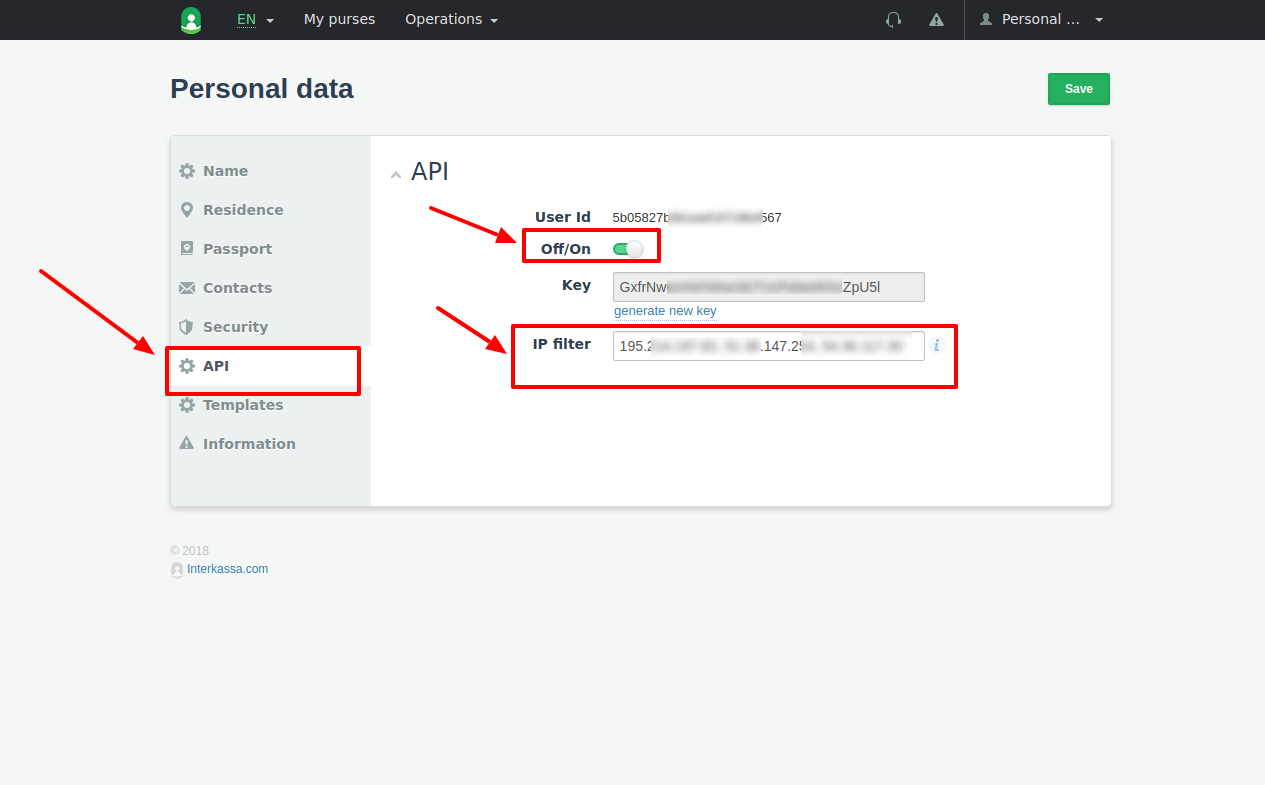
Get the API credentials:
- User ID
- API key
Generate a new key if necessary but previously, make sure you don't use the existing one for another integration.
Step 3: Create and configure your Checkout¶
Select 'Checkout mode' in the 'Personal cabinet' settings and create a new Checkout.
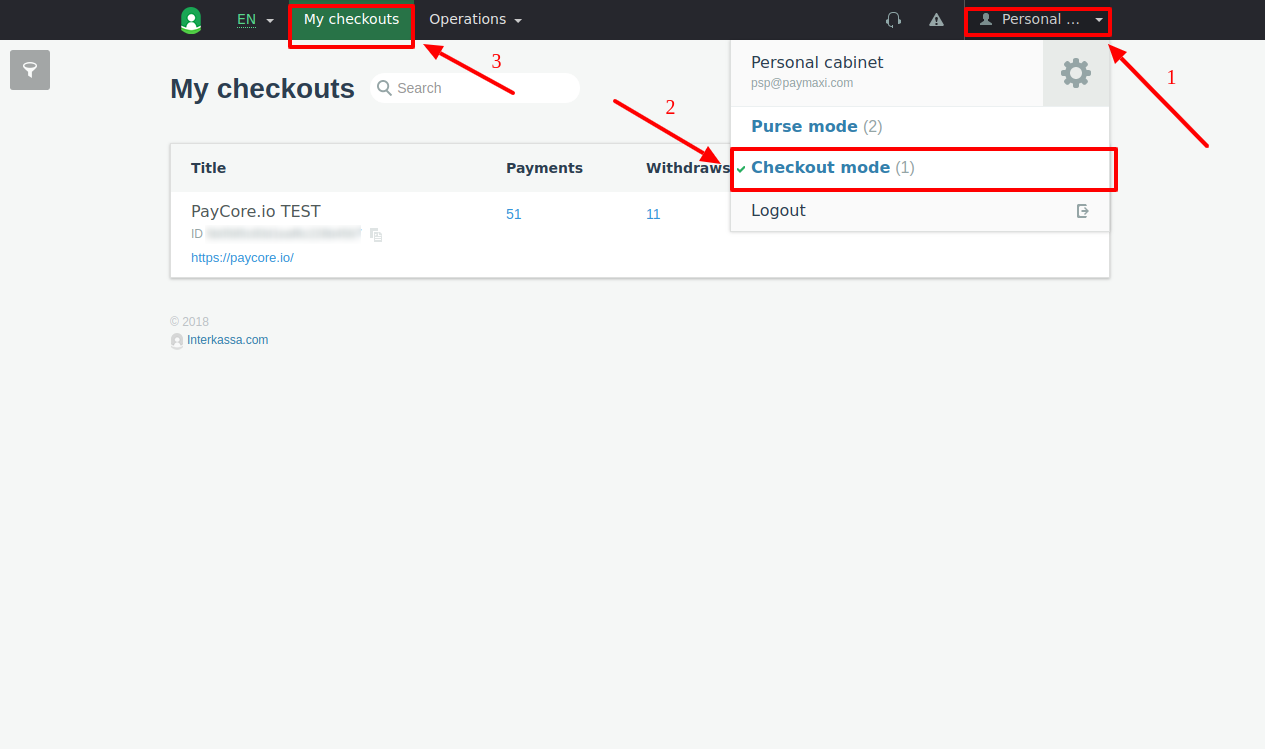
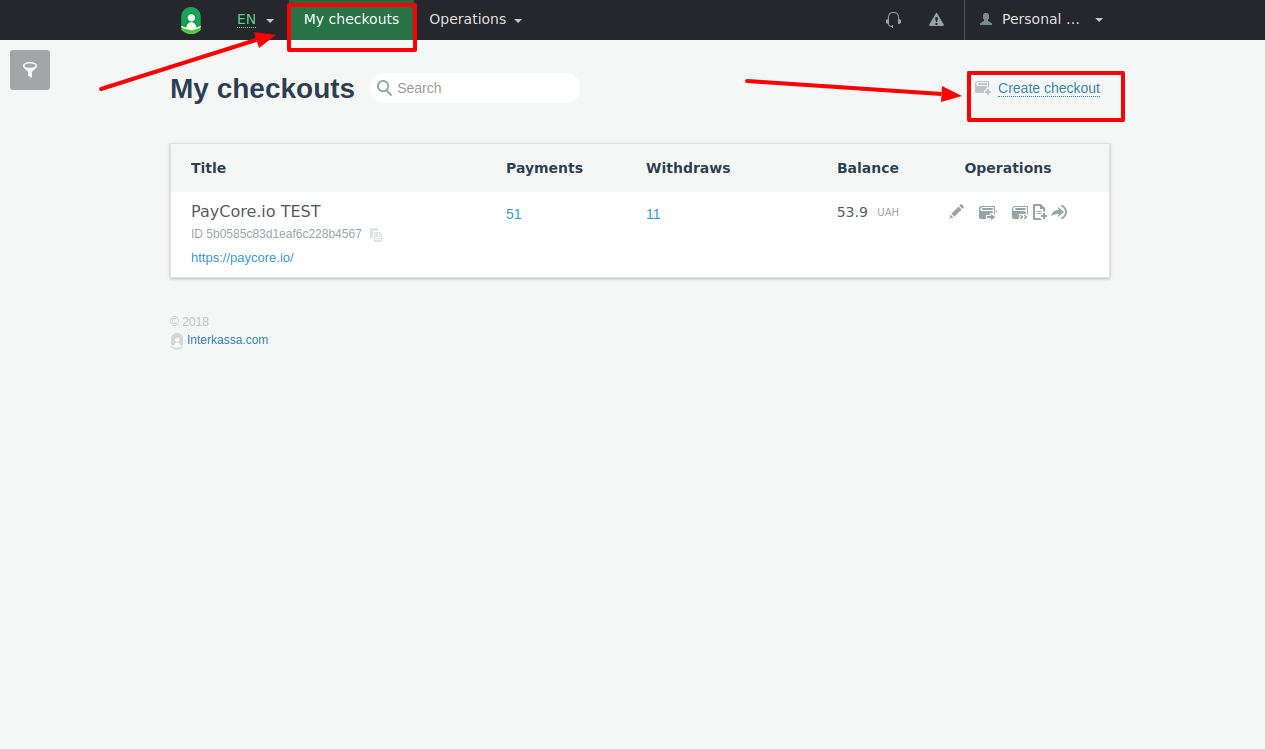
Set up 'Site URL' as https://paycore.io.
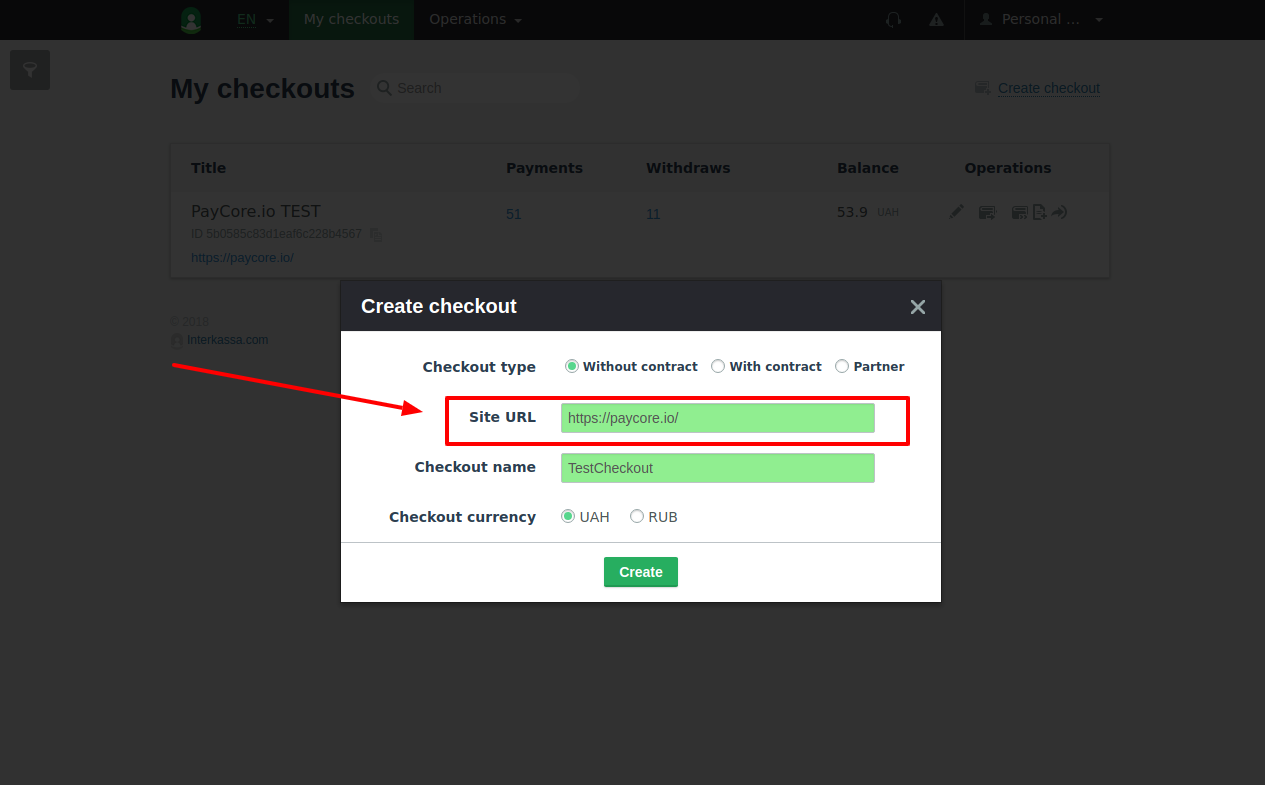
In the Checkout's settings, find 'Payment settings' and enable 'Check the uniqueness of payments'.
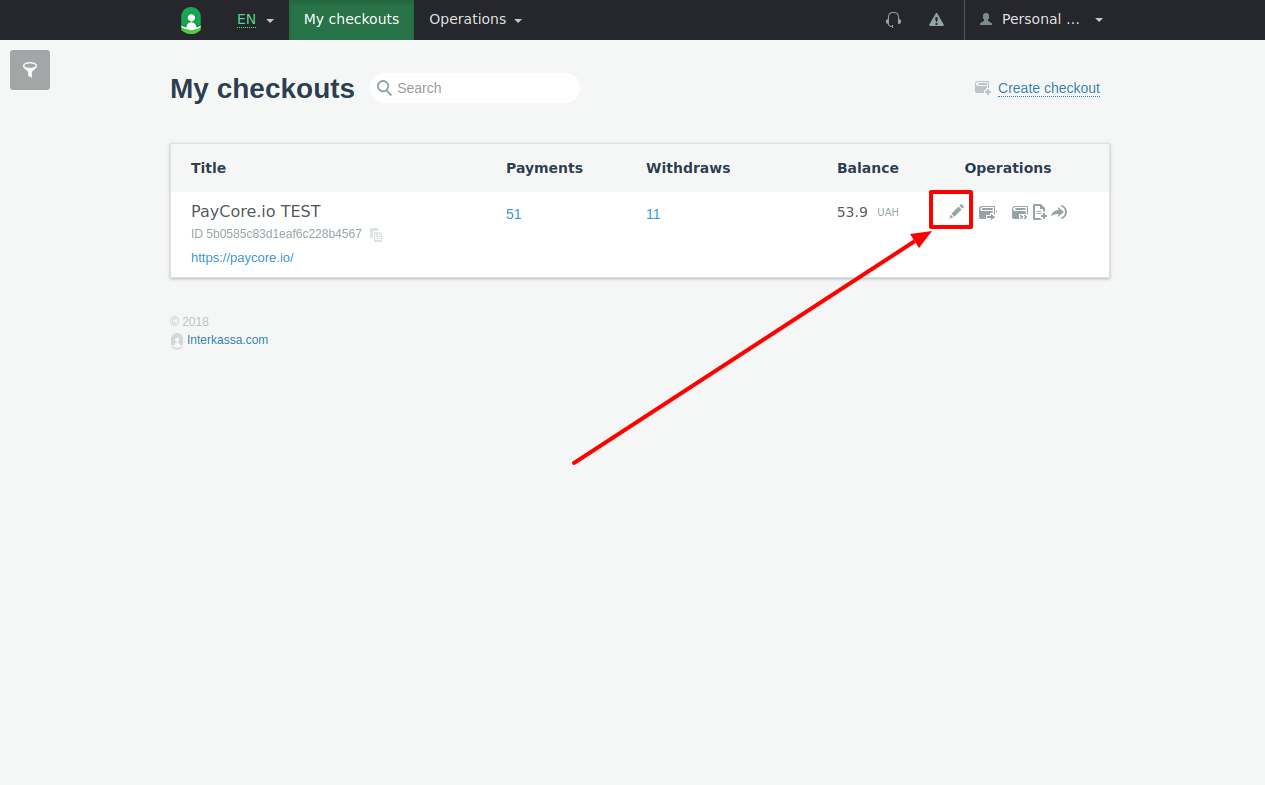
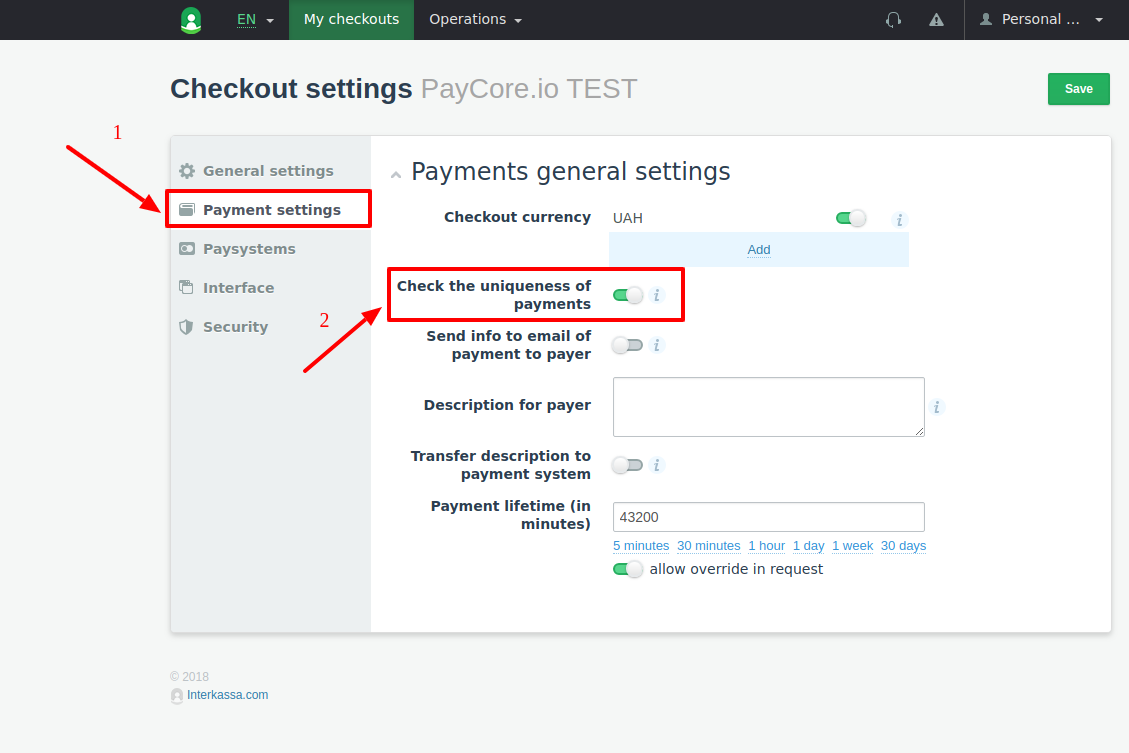
In the 'Paysystems' section, activate at least one payment method.
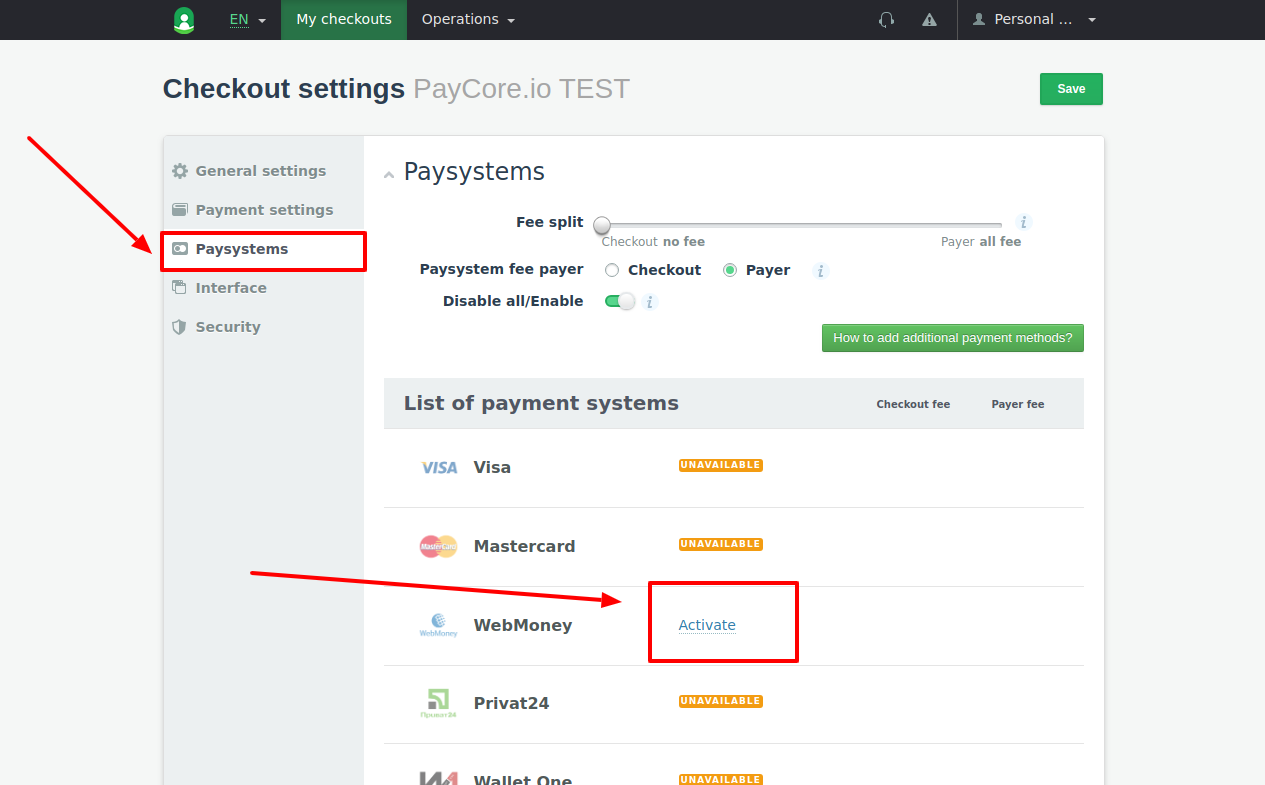
In the 'Interface' section, enable the 'allow override in request' option for Interaction URL.
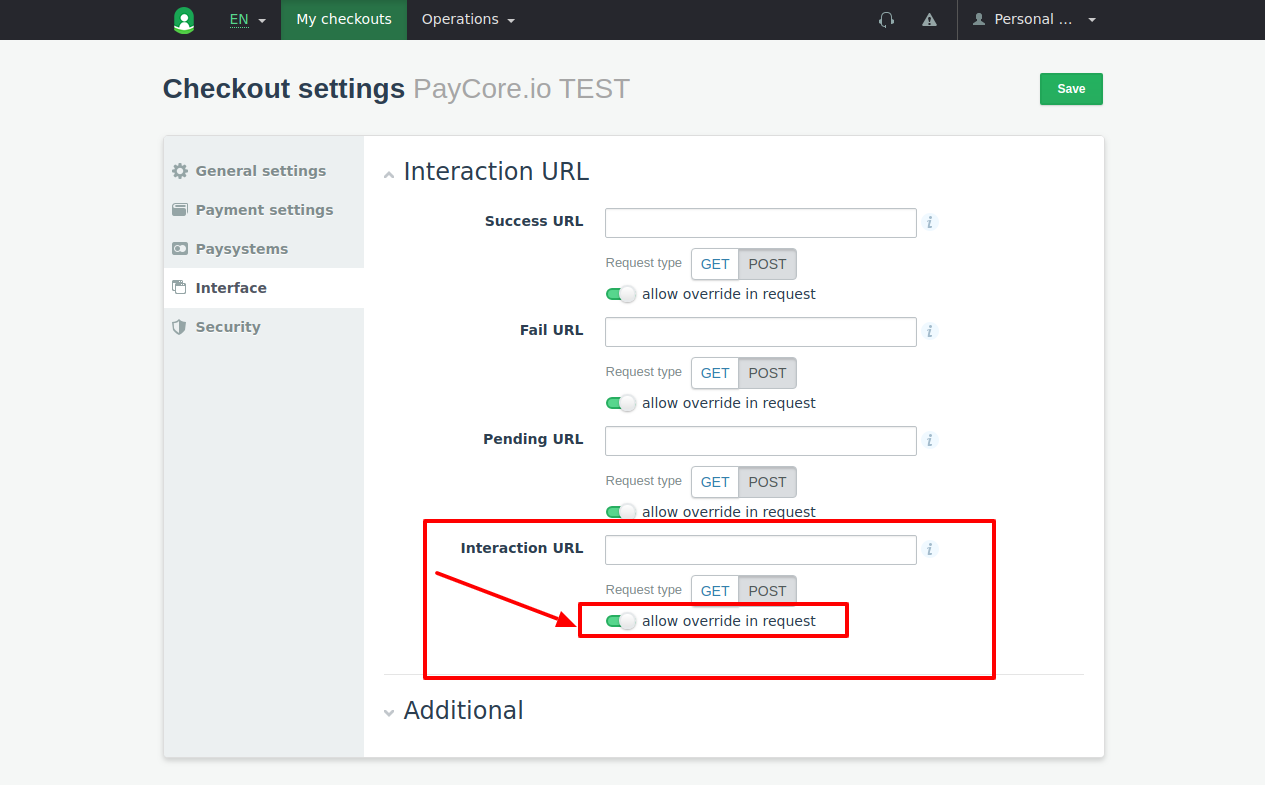
In the 'Security', set up parameters:
- Choose SHA256 as Sign algorithm
- Turn on 'Require sign in payment form'
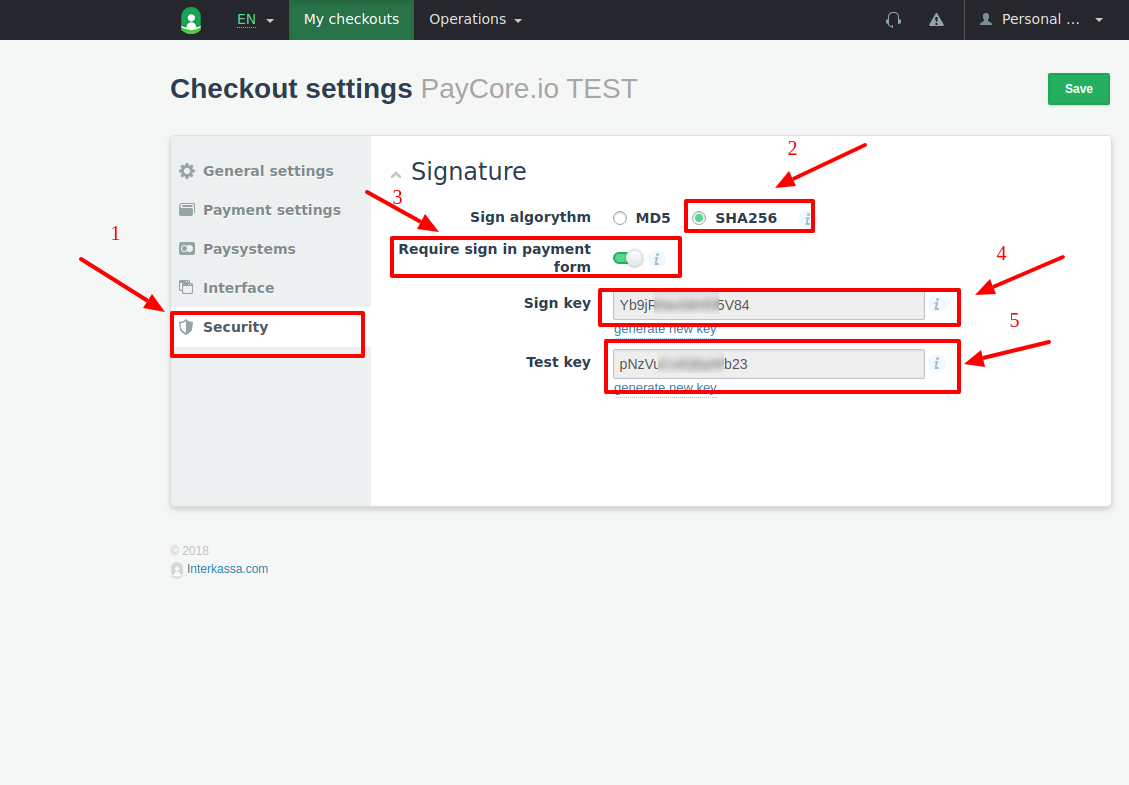
Finally, copy required checkout parameters:
- Checkout ID
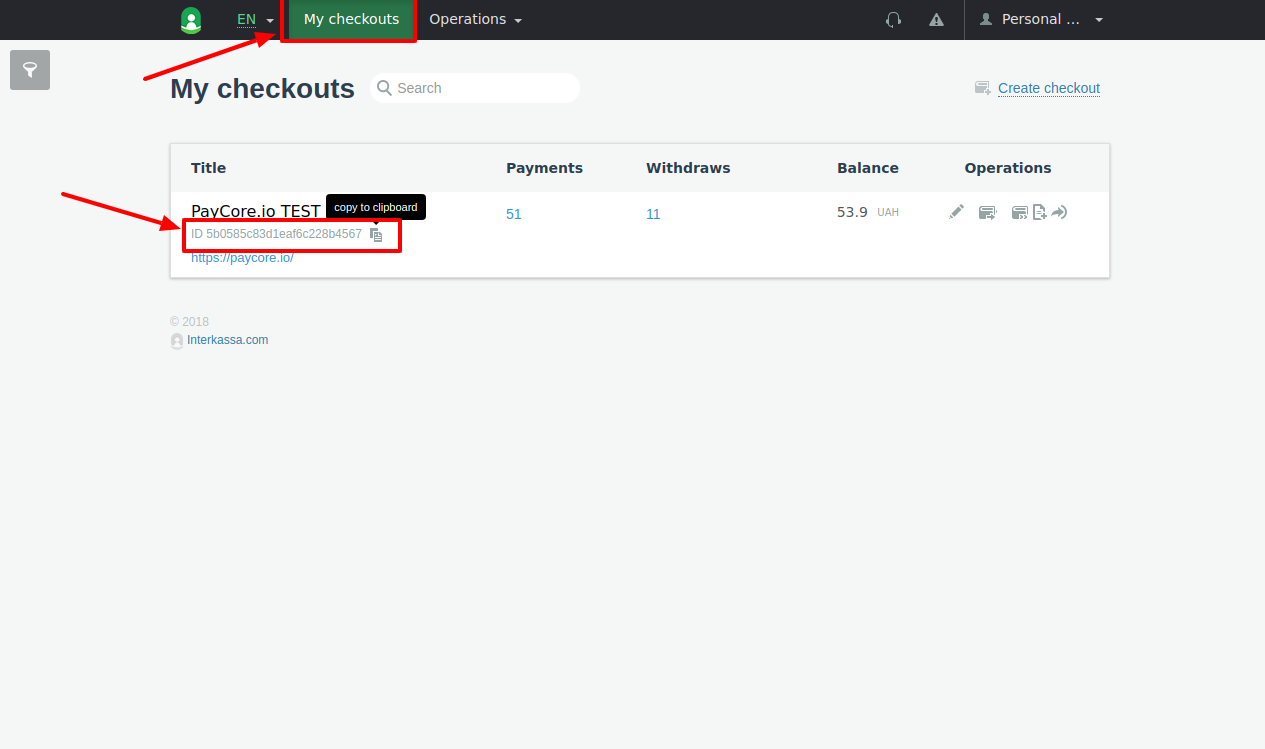
- Sign key
- Test key
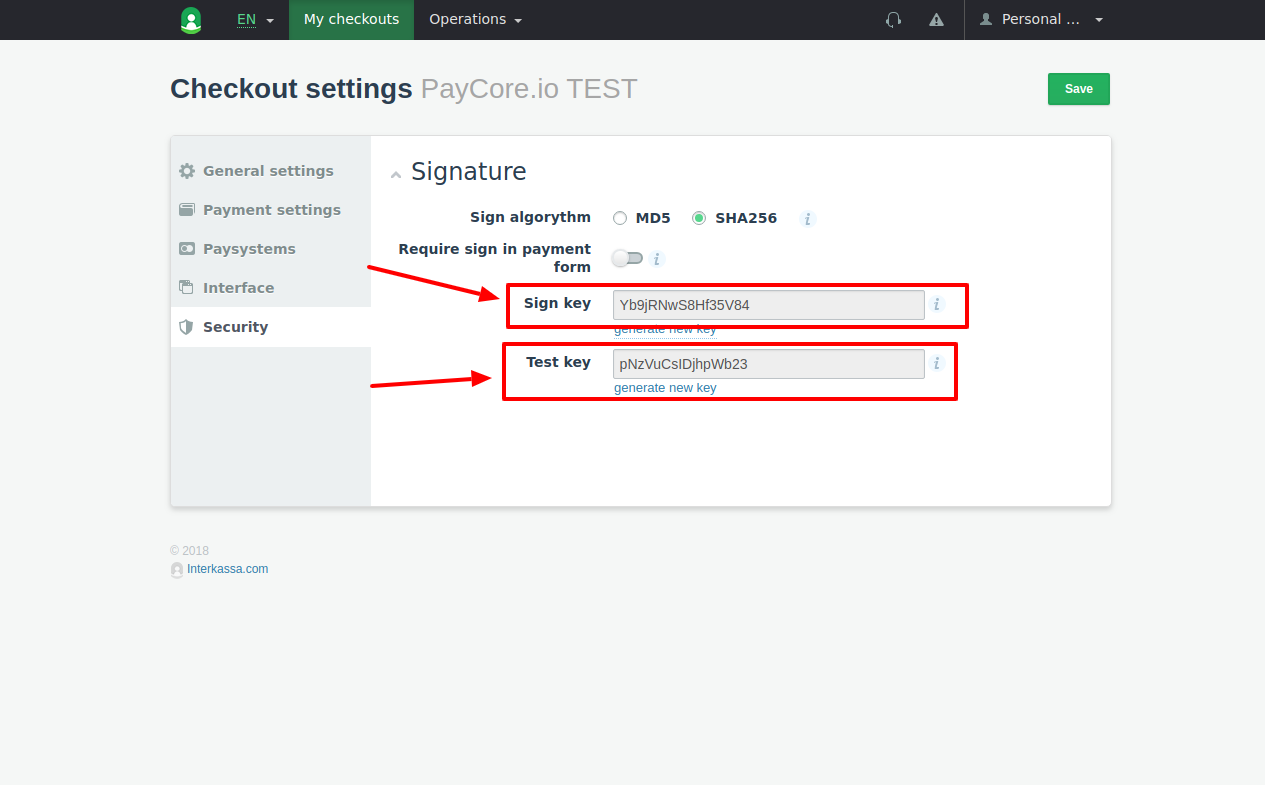
Connect Provider Account¶
Step 1. Connect account at the Corefy Dashboard¶
Press Connect at Interkassa Provider Overview page in 'New connection' and choose Provider account option to open Connection form.
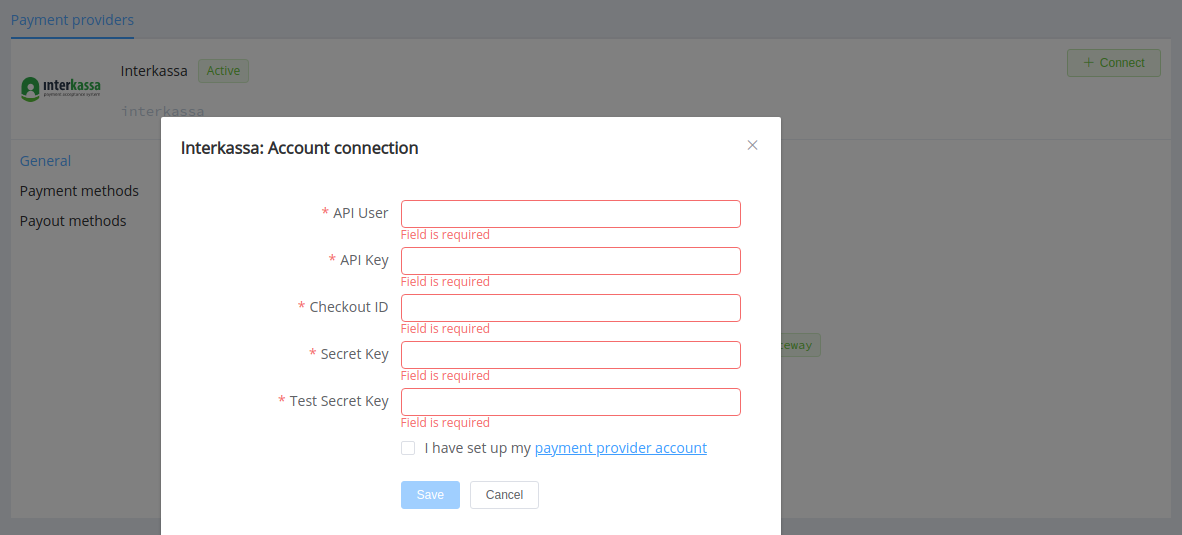
Enter credentials:
- User ID → API User
- API key
- Checkout ID
- Sign key → Secret key
- Test key → Test secret key
Success
You have connected Interkassa account!
Connect H2H Merchant Account¶
Step 1. Connect H2H account at the Corefy Dashboard¶
Press Connect at Interkassa Provider Overview page in 'New connection' and choose H2H Merchant account option to open Connection form.
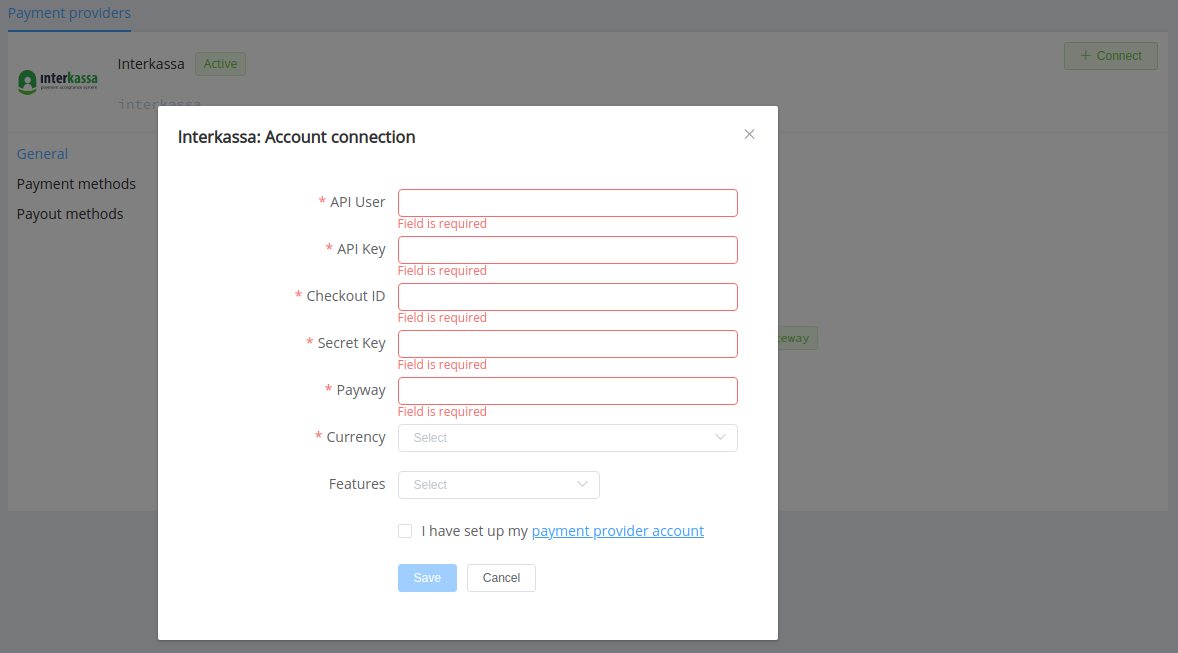
Enter credentials:
- User ID → API User
- API key
- Checkout ID
- Sign key → Secret key
- Payway — Payment directions code's alias (for example,
mastercard_cpaytrz_merchant_usd). You can find the complete list of actual codes in the Interkassa documentation and select the payway you want to connect.
Choose currency related to the selected payway. Choose features: only_3ds, required_3ds_v1,required_3ds_v2, but verify their availability with your Corefy account manager.
Success
You have connected Interkassa H2H merchant account!
Still looking for help connecting your Interkassa account?
