Freepayment¶
Modern payment solutions tailored to your business needs with a wide range of tools.
Website: freepayment.ru
Set up Account¶
Step 1: Create merchant account¶
To create an account send connection request at the freepayment.ru or contact manager directly. Submit the required documents to verify your account and gain access.
Step 2: Get required credentials¶
Credentials that have to be issued:
- Shop ID
- Secret Key
- Public Key
Connect H2H Merchant Account¶
Step 1. Connect H2H account at the Corefy Dashboard¶
Press Connect at Freepayment Provider Overview page in 'New connection' section and choose H2H Merchant account option to open Connection form.
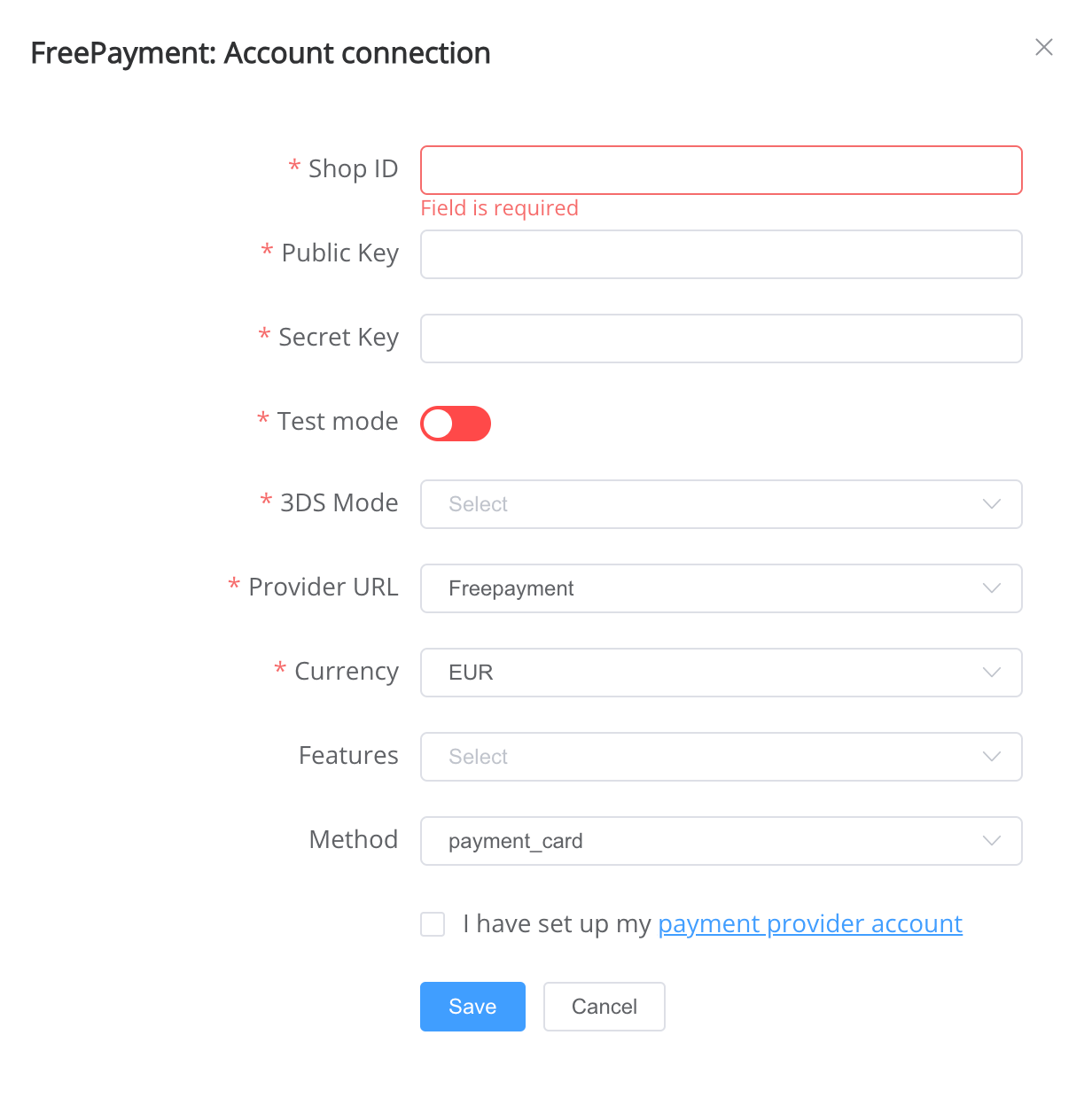
Enter credentials:
- shop_id → Shop ID
- secret_key → Secret Key
- public_key → Public Key
Choose currency (You can set these parameters according to available currencies and features for your Freepayment wallets and services, but it's necessary to check details of the connection with your Corefy account manager.)
Choose your Provider URL for API requests (Freepayment).
Choose 3DS Mode (You should choose "advanced" or "simple" according to your Merchant account, but it's necessary to check details of the connection with your Corefy account manager.)
Success
You have connected Freepayment H2H merchant account!
API examples:¶
Maximum data set to create a transaction¶
POST /api/commerce/payment-invoices HTTP/1.1
{
"data": {
"type": "payment-invoice",
"attributes": {
"service": "payment_card_rub_hpp",
"commerce_account": "hello world",
"currency": "RUB",
"amount": 100,
"flow": "charge",
"test_mode": false,
"reference_id": 443654576,
"customer": {
"reference_id": 76678798,
"name": "John Wik",
"email": "[email protected]",
"phone": "+380630000001",
"address": {
"city": "Odessa",
"country": "UA",
"full_address": "Pushkina 1",
"post_code": "65001",
"region": "Odessa",
"street": "Pushkina 1"
}
}
}
}
}
Minimum data set to create a transaction¶
POST /api/commerce/payment-invoices HTTP/1.1
{
"data": {
"type": "payment-invoice",
"attributes": {
"service": "payment_card_rub_hpp",
"commerce_account": "hello world",
"currency": "RUB",
"amount": 100,
"flow": "charge",
"test_mode": false,
"options": {
"allow_partially": false
},
"reference_id": "1a977221-892e-43ba-8848-2667df69f9b5"
}
}
}
Additional information¶
Constants¶
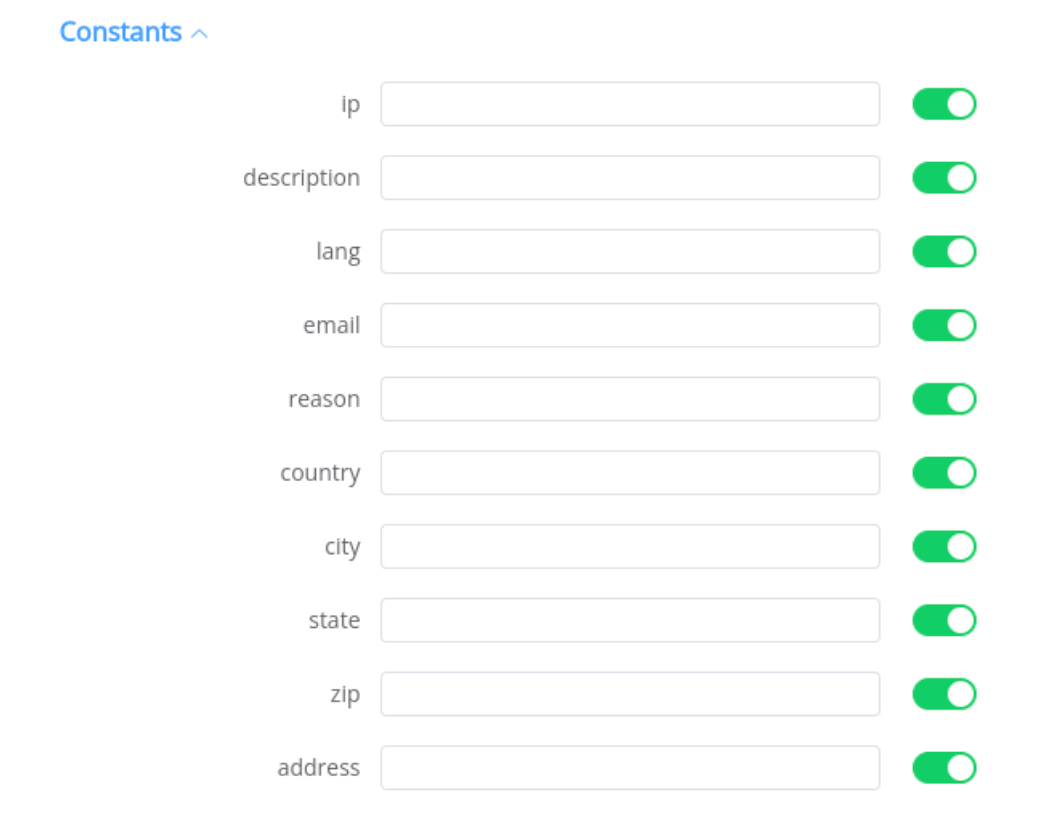
If some parameters are not sent in the transaction creation request, they will take the values from the set constants.
Here is a list of constants with their corresponding parameters:
- ip → ip
- description → descripton
- reason → reason
- state → customer [address] [region]
- country → customer [address] [country]
- city → customer [address] [city]
- zip → customer [address] [postCode]
- address → customer [address] [full_address]
- email → customer [email]
- lang → language
Default values¶
If some parameters are not passed in the request to create a transaction and the corresponding constants have no values, then default values will be passed instead.
Here is the list of default values with their corresponding parameters:
- ip = '127.0.0.1'
- description = 'Some service'
- language = 'en'
- reason = 'return of goods'
- customer [address] [full_address] → '1st Street'
- customer [address] [country] → 'DE'
- customer [address] [city] → 'Denver'
- customer [address] [post_code] → '96002'
- customer [address] [region] → 'CO'
- customer [email] → 'john@example.com'
- lang → 'en'
Still looking for help connecting your Freepayment account?
