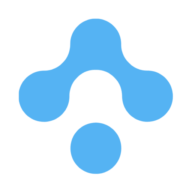
EleosPay¶
Scale your business with us!
Website: eleospay.com
Set up Account¶
Step 1: Create merchant account¶
To create an account send connection request at the eleospay.com or contact manager directly. Submit the required documents to verify your account and gain access.
Step 2: Get required credentials¶
Credentials that have to be issued:
- Merchant ID
- Password
Connect H2H Merchant Account¶
Step 1. Connect H2H account at the Corefy Dashboard¶
Press Connect at EleosPay Provider Overview page in 'New connection' section and choose H2H Merchant account option to open Connection form.
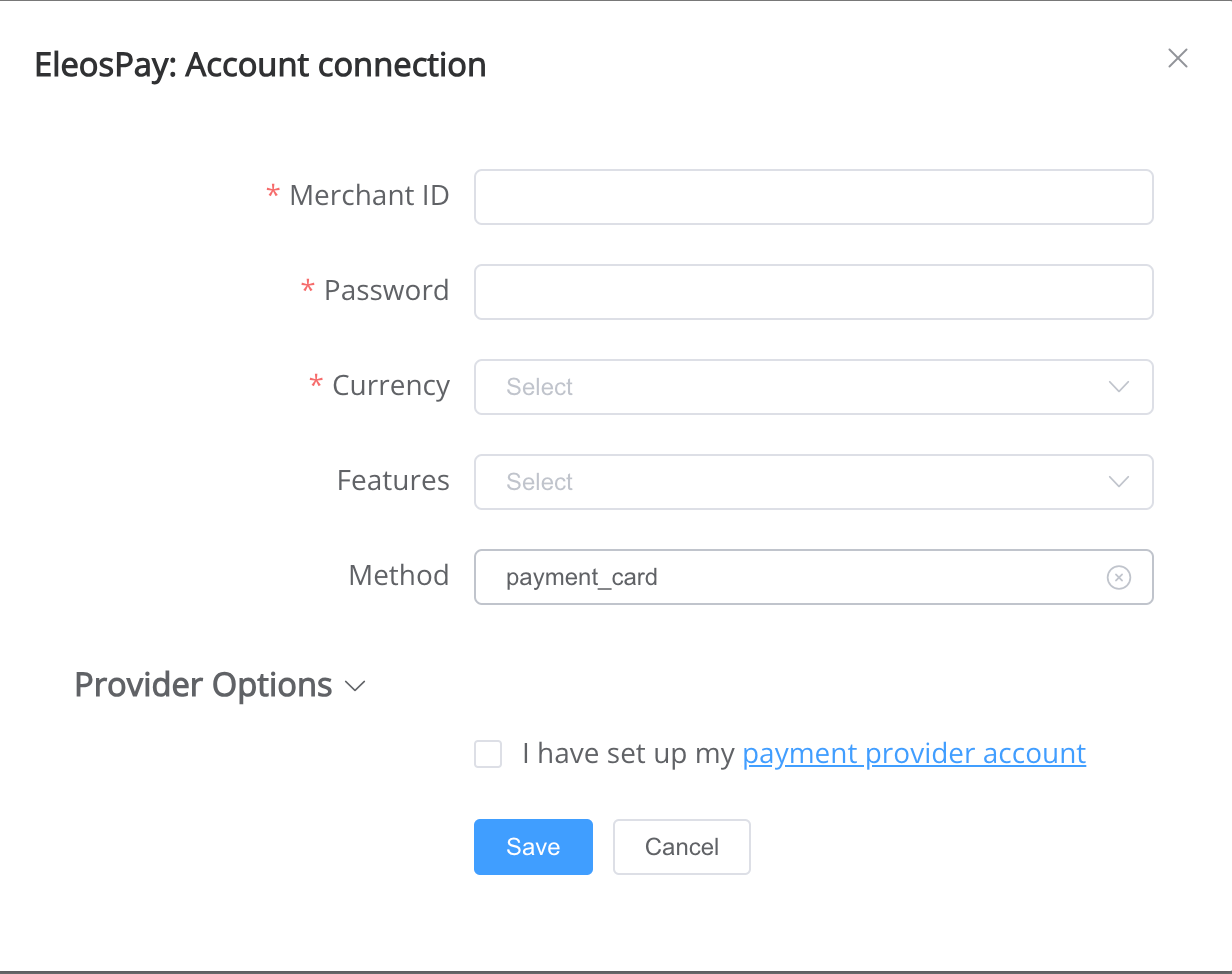
Enter credentials:
- Merchant ID → Merchant ID
- Password → Password
- Currency → choose currency (You can set these parameters according to available currencies and features for your EleosPay wallets and services, but it's necessary to check details of the connection with your Corefy account manager.)
Success
You have connected EleosPay H2H merchant account!
API examples:¶
Data set to create a transaction¶
POST /api/commerce/payment-invoices HTTP/1.1
{
"data": {
"type": "payment-invoice",
"attributes": {
"service": "payment_card_usd_hpp",
"commerce_account": "chello dada",
"currency": "USD",
"amount": 100,
"flow": "charge",
"gateway_options": {
"cardgate": {
"tokenize": ""
}
},
"customer": {
"reference_id": "153f9e3f-654e-439c-a259-ef6aac32a1b9",
"name": "Alex Prot",
"email": "[email protected]",
"phone": "+44228745295",
"date_of_birth": "2000-02-22",
"address": {
"full_address": "United Kingdom",
"country": "AL",
"region": "London1",
"city": "London",
"post_code": "W1J52"
}
},
"test_mode": false,
"options": {
"allow_partially": false,
"bypass_hpp": false,
"send_operation_context_on_return": false
},
"reference_id": "6bd727cf-51a7-4191-a188-49763fb3ae58",
"service_fields": []
}
}
}
Additional information¶
Constants¶
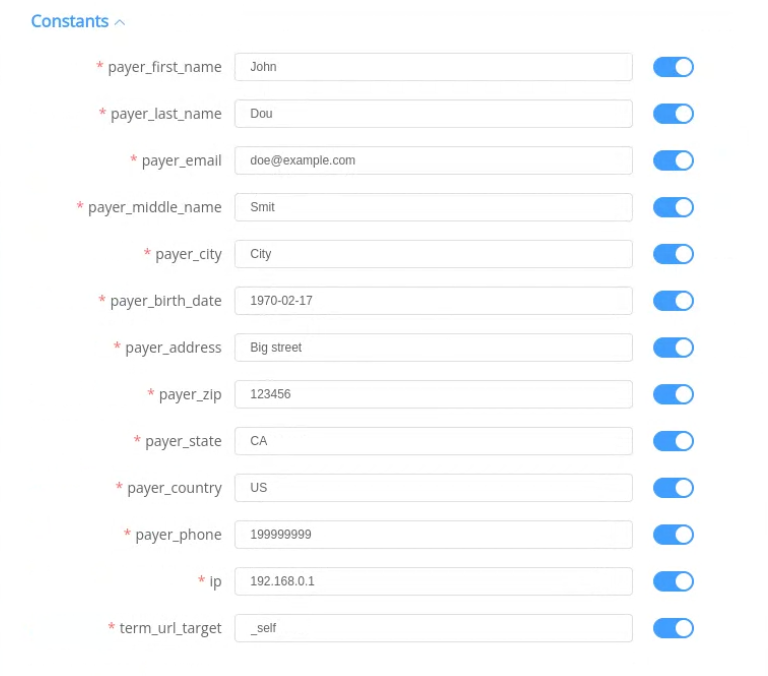
If some parameters are not sent in the transaction creation request, they will take the values from the set constants.
Here is a list of constants with their corresponding parameters:
- payer_first_name → customer [name]
- payer_last_name → customer [name]
- payer_email → customer [email]
- payer_middle_name → customer [name]
- payer_city → customer [address] [city]
- payer_birth_date → customer [date_of_birth]
- payer_address → customer [address] [full_address]
- payer_zip → customer [address] [post_code]
- payer_state → customer [address] [region]
- payer_country → customer [address] [country]
- payer_phone → customer [phone]
- ip → ip
- term_url_target → term_url_target
Default values¶
If some parameters are not passed in the request to create a transaction and the corresponding constants have no values, then default values will be passed instead.
Here is the list of default values with their corresponding parameters:
- ip → "192.168.0.1"
- term_url_target → "_self"
Provider Options¶
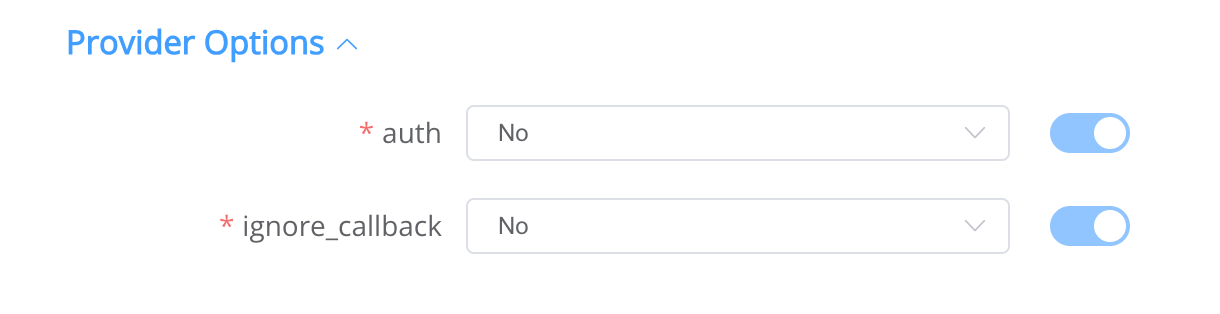
- ignore_callback → For cascading to work correctly, we exclude the possibility of finalizing payments using asynchronous callbacks, ignore the callback, do not change the status of the transaction on it in any way and rely only on the status request for finalization (Reconciliation)
- auth → Indicates that transaction must be only authenticated, but not captured
Still looking for help connecting your EleosPay account?