CPS¶
Follow the guidance for setting up a connect with CPS as a payment service provider.
Set up an account¶
Step 1: Contact your CPS administrator¶
Send a request to the CPS support team. Submit your contact e-mail and the required documents to verify your account and also provide the following information:
- the list of your IP addresses, from which requests to CPS Payment Platform will be sent, including the Corefy list,
https://psp-ext.paycore.io/cps/callbackas Notification URL which will receive the notifications of the processing results of your request to CPS Payment Platform.
Step 2: Get credentials¶
Get from the CPS administrator required credentials:
CLIENT_KEYthat's a unique key to identify the account for CPS Payment Platform (in the CPS administration platform, this parameter corresponds to the Public key field)CLIENT_PASSthat's a password for the Client authentication in CPS Payment Platform (in the administration platform, this parameter corresponds to the Public secret field).
Connect a H2H merchant account¶
Step 1. Connect a H2H account at the Corefy Dashboard¶
Press Connect at CPS Provider Overview page in 'New connection' and open Connection form.
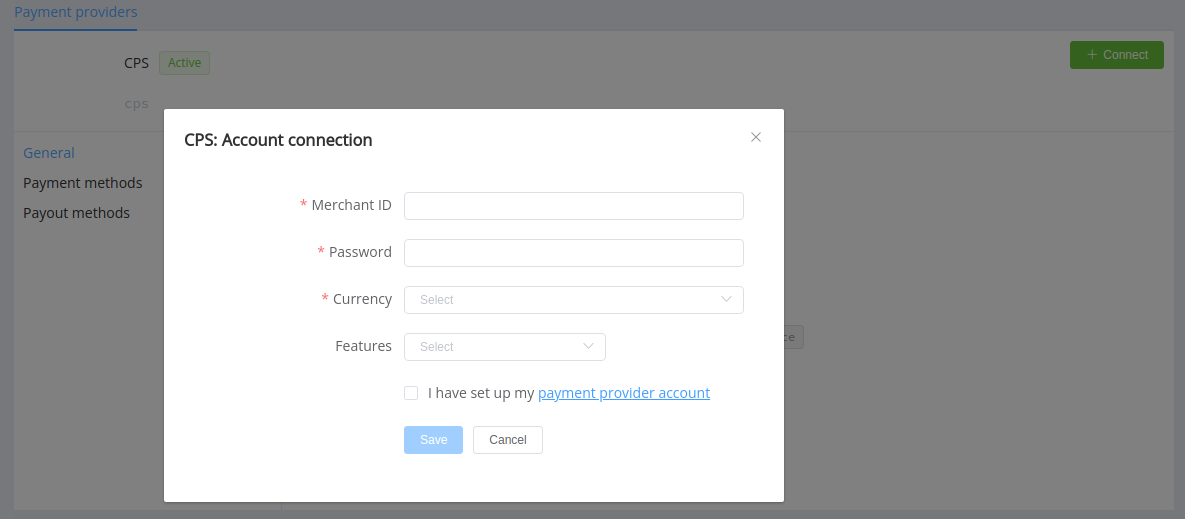
Enter credentials:
- Merchant ID,
- Password.
Choose Currencies and Features. You can set these parameters according to available currencies and features for your CPS account, but it's necessary to verify details of the connection with your Corefy account manager.
Success
You have connected the CPS H2H merchant account!
Still looking for help connecting your CPS account?
