Concord Bank¶
Connect to the Universe with ConcordBank
Website: concord.ua
Login: pay.concord.ua
Follow the guidance for setting up a connection with Concord bank as a payment service provider.
Set Up Account¶
Step 1: Register at Concord Pay¶
Send a request on the website or call the hotline. Submit the required information and documents to verify your account and gain access.
Step 2: Get credentials¶
Set up your account at pay.concord.ua. Add your shop. In the General information about the shop, find:
- Merchant ID
- Private Key
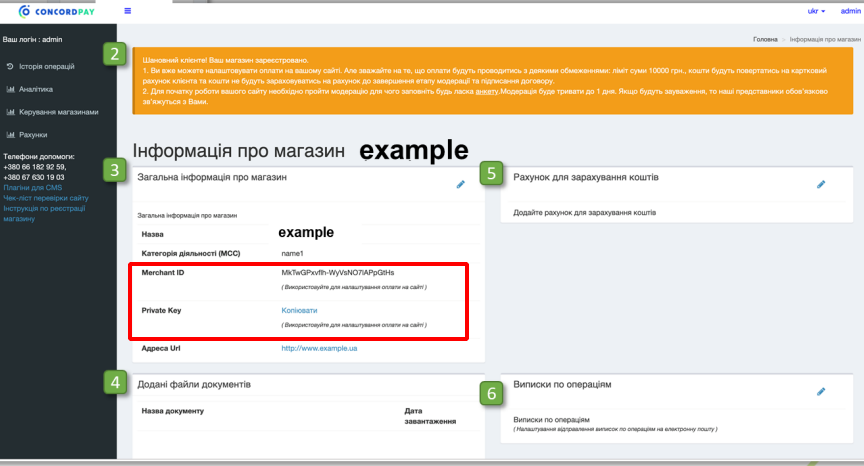
Important
Be sure to check with the bank manager if you require to provide a white list of IPs, and if so, specify IP addresses from the Corefy list.
Optional: Google Pay registration¶
To connect Google Pay, you should share to the Google Pay service a list of fully qualified domains, including subdomains, from which you intend to call the Google Pay API. Check this list with your account manager and add the Corefy domain URLs if necessary.
Optional: Apple Pay registration¶
You should verify the domain from which you intend to call Apple Pay API. Provide your Corefy HPP URL to your Apple Pay developer account manager, obtain a domain association file, and share it with your Corefy account manager.
Meanwhile, you should preliminarily determine the verification details with your Corefy account manager if you plan to use a white-label domain.
Connect Provider Account¶
Step 1. Connect account at the Corefy Dashboard¶
Press Connect at Concord Bank Provider Overview page in 'New connection' and choose Provider account option to open Connection form.
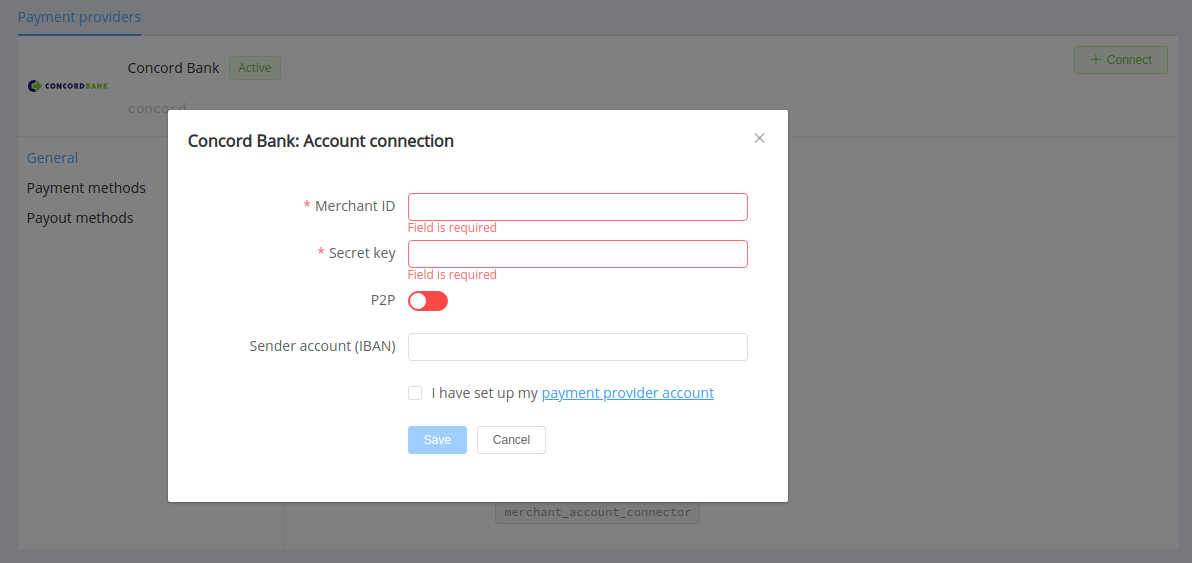
Enter credentials:
- Merchant ID
- Private Key
Specify the Sender bank account (IBAN).
Also, choose P2P mode for connection in peer-to-peer payment network.
Success
You have connected Concord account!
Connect H2H Merchant Account¶
Step 1. Connect H2H account at the Corefy Dashboard¶
Press Connect at Concord Provider Overview page in 'New connection' and choose H2H Merchant account option to open Connection form.
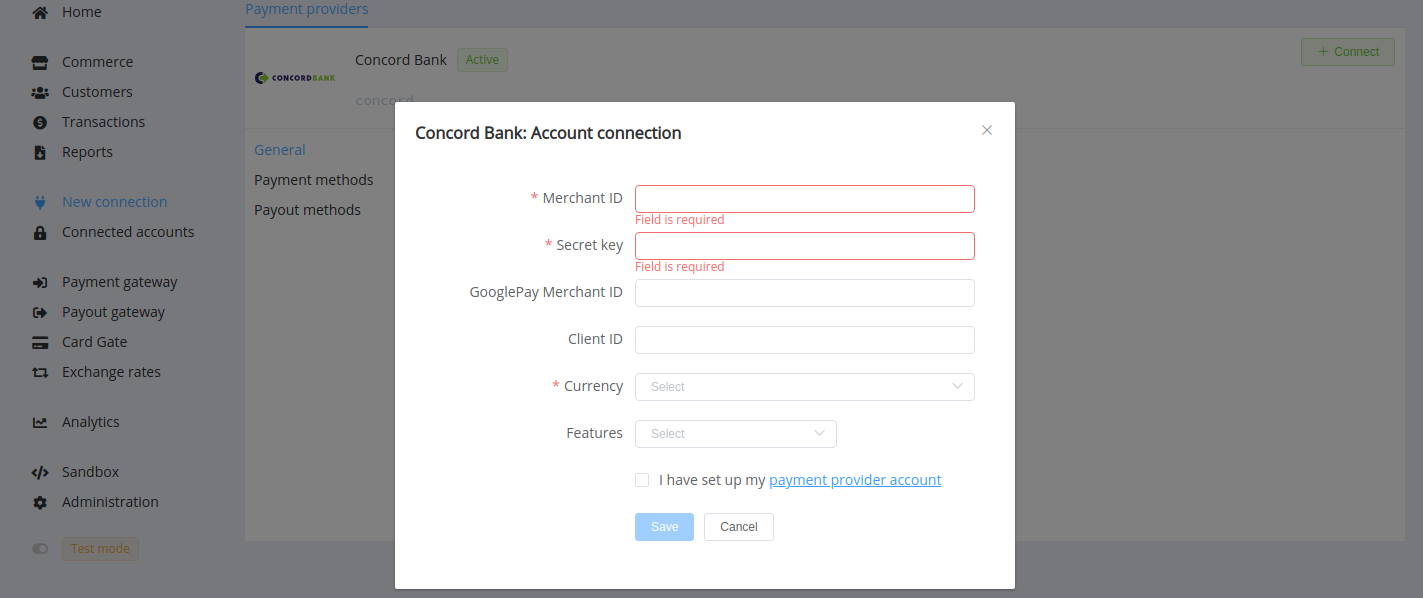
Enter credentials:
- Merchant ID
- Private Key → Secret Key
Specify your GooglePay Merchant ID for an account with the Google Pay connection and your Masterpass Client ID for an account with the Masterpass connection. Be sure you define google_pay and masterpass as features in these cases.
Choose Currency and Features. You can set these parameters according to available currencies and features for your Concord account, but it's necessary to check details of the connection with your Corefy account manager.
Success
You have connected Concord H2H merchant account!
Still looking for help connecting your Concord Bank account?
