
Buckzy¶
Real-time Cross Border Payment Network
Website: buckzy.net
Set up Account¶
Step 1: Create Provider account¶
To create an account send connection request at the buckzy.net/contact-us or contact manager directly. Submit the required documents to verify your account and gain access.
Step 2: Get required credentials¶
Credentials that have to be issued:
- Client ID
- Client secret key
- API key
- Username
- Password
- Creditor reference ID
- Creditor account reference ID
- API URL
- AUTH API URL
Connect Provider Account¶
Step 1. Connect Provider account at the Corefy Dashboard¶
Press Connect at Buckzy Provider Overview page in 'New connection' section and choose Provider account option to open Connection form.
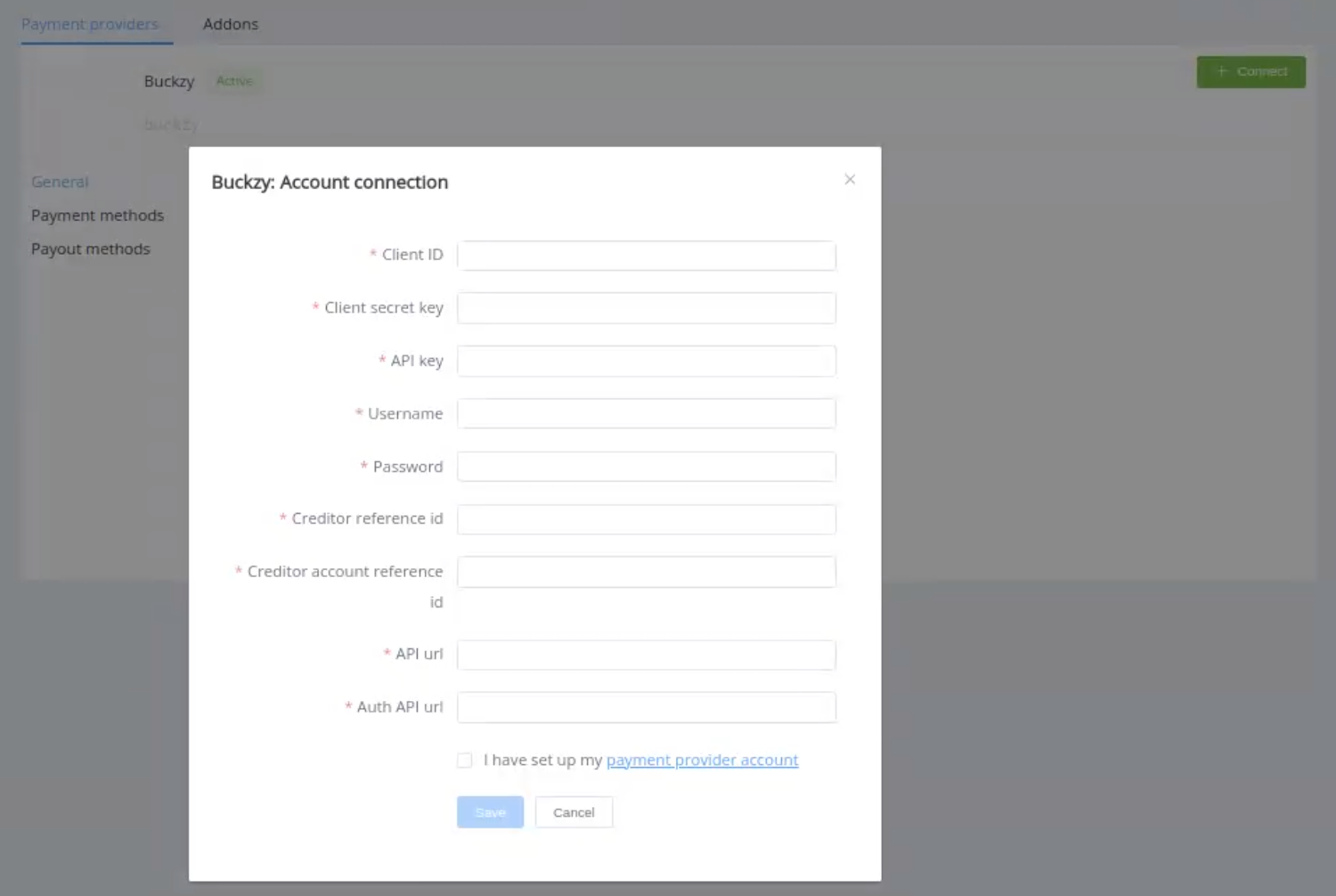
Enter credentials:
- Client ID
- Client secret key
- API key
- Username
- Password
- Creditor reference ID
- Creditor account reference ID
- API URL
- AUTH API URL
- The value of URL address should be without additional endpoint, for example => the correct value = "auth.api.com" / an example of the incorrect value = "auth.api.com/oauth"
Success
You have connected Buckzy Provider account!
API examples:¶
Minimum data set to create a payment invoices for upi_qr_inr_invoice service¶
PAYMENT
POST /api/commerce/payment-invoices HTTP/1.0
{
"data":{
"type":"payment-invoice",
"attributes":{
"service":"upi_qr_inr_invoice",
"commerce_account":"Hello world",
"currency":"INR",
"amount":1,
"reference_id":"12c55b3f-f97b-475f-957b-ece79c6e423f",
"flow":"charge",
"gateway_options":{
"cardgate":{
"tokenize":""
}
},
"customer":{
"reference_id":"4b0e3663-90cb-48d4-b813-53f6b1426b33",
"phone":"+380982016756",
"address":{
"full_address":"India",
"country":"IN",
"region":"India",
"city":"India"
}
},
"test_mode":false,
"options":{
"allow_partially":false
},
"service_fields":[]
}
}
}
Maximum data set to create a payment invoices for upi_qr_inr_invoice service¶
PAYMENT
POST /api/commerce/payment-invoices HTTP/1.0
{
"data":{
"type":"payment-invoice",
"attributes":{
"service":"upi_qr_inr_invoice",
"commerce_account":"Hello World",
"currency":"INR",
"amount":1,
"reference_id":"23ee6619-6f91-4174-855a-9a125e2b3ad4",
"flow":"charge",
"gateway_options":{
"cardgate":{
"tokenize":""
}
},
"customer":{
"reference_id":"17d55eae-f6f1-4314-95db-7353e2734d99",
"name":"John Doe",
"email":"[email protected]",
"phone":"+380982234324",
"date_of_birth":"2023-11-07",
"address":{
"full_address":"India",
"country":"IN",
"region":"India",
"city":"India",
"post_code":"2443423"
}
},
"test_mode":false,
"options":{
"allow_partially":false
},
"service_fields":[]
}
}
}
Additional infо¶
Merchant/Provider account fields¶
- Need to add the value of country in the Commerce Account => section [ "Profile" ] => Processing merchant profile =>
- Country =
- if the value will not enter in the Commerce Account or in the Constant[ creditor_country] => we will send the default value = "IN"
Constants¶
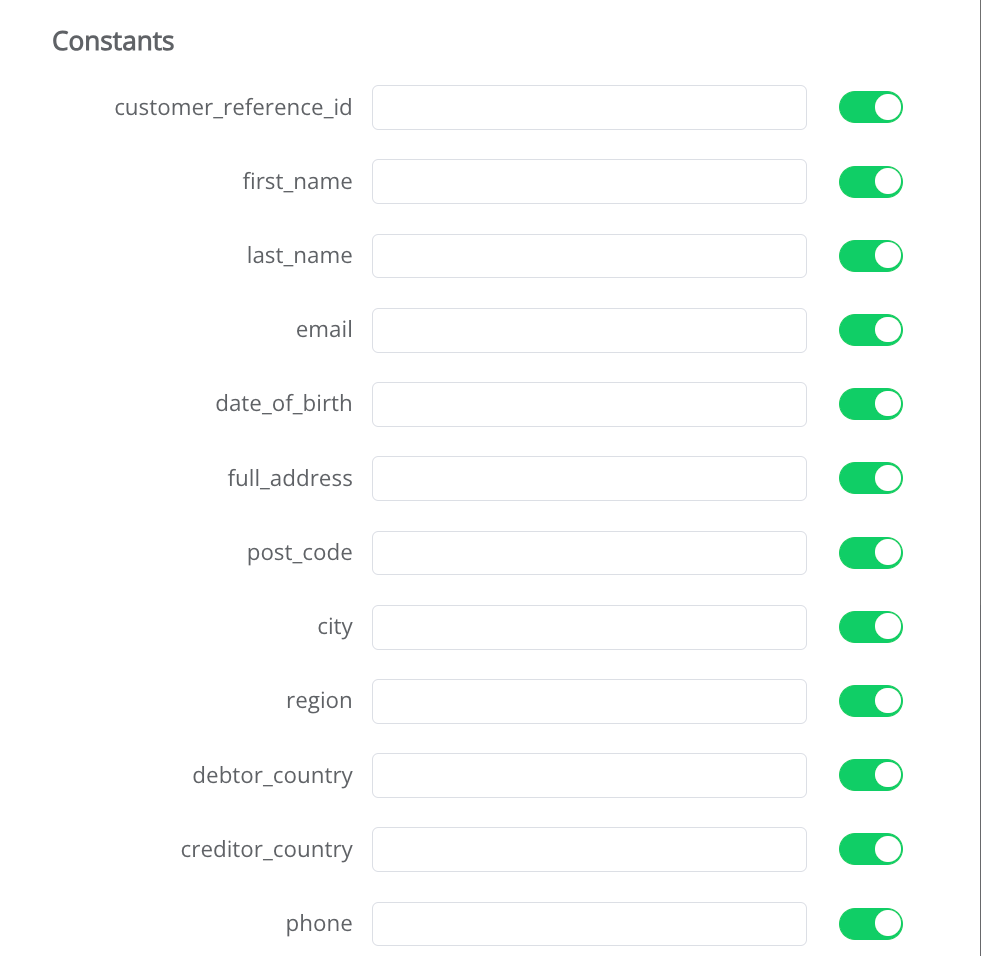
If some parameters are not sent in the transaction creation request, they will take the values from the set constants.
Here is a list of constants with their corresponding parameters:
- СUSTOMER_REFERENCE_ID → customer [reference_id]
- FIRST_NAME → customer [name]
- LAST_NAME → customer [name]
- EMAIL → customer [email]
- DATE_OF_BIRTH → customer [date_of_birth]
- FULL_ADDRESS → customer [address] [full_address]
- POST_CODE → customer [address] [post_code]
- CITY → customer [address] [city]
- REGION → customer [address] [region]
- DEBTOR_COUNTRY → customer[address][country]
- CREDITOR_COUNTRY → merchant_profile[country_code]
- PHONE → customer [phone]
Still looking for help connecting your Buckzy account?