AliKassa¶
Website: AliKassa.com
Follow the guidance for setting up a connection with the AliKassa payment service provider.
Set up account¶
Step 1: Sign up for the AliKassa account¶
Send a request on the website, verify your account and gain access to the back-office.
Step 2: Get credentials¶
In the Projects → Accounts, find:
- Merchant ID
- Account UUID

Then, go to the Settings → Keys, generate and download:
- Password (
password.txt) - Public key (
public.pem) - Private (Secret) key (
private.pem)
Step 3: Set up notifications¶
In the Settings → Notifications, create a Notification endpoint ID (https://psp-ext.paycore.io/alikassa/callback):


Important
Be sure to check with the manager if you require to provide a white list of IPs, and if so, specify IP addresses from the Corefy list.
Connect Provider account¶
Step 1. Connect account at the Corefy Dashboard¶
Press Connect at AliKassa Provider Overview page in 'New connection' and choose Provider account option to open Connection form.
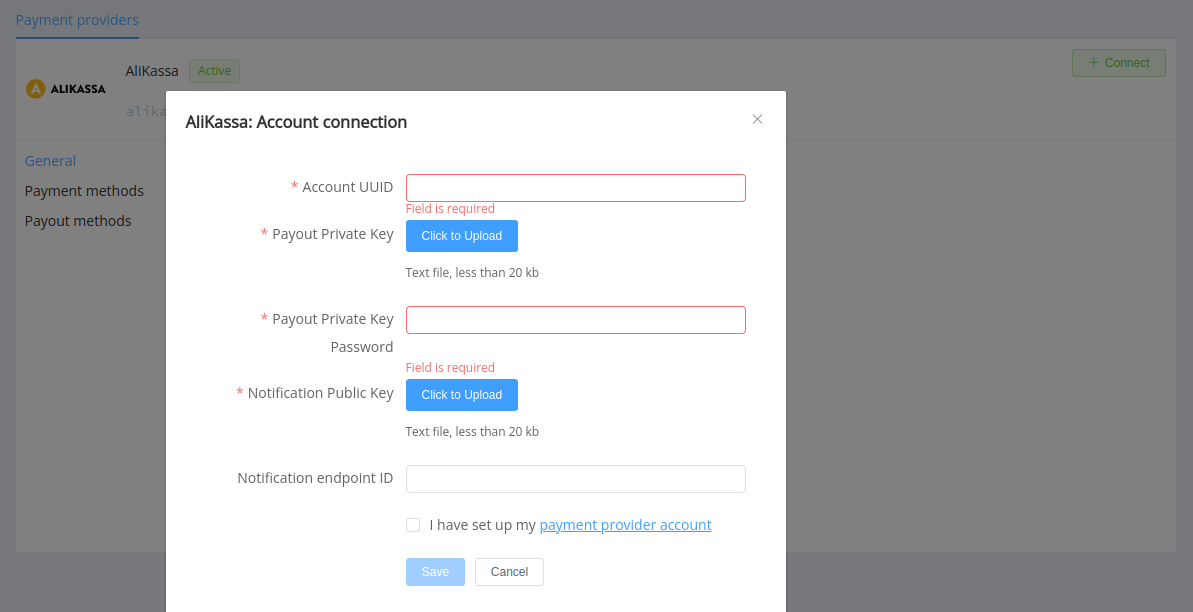
Enter credentials:
- Account UUID
- Payout Private Key password (obtained from the
password.txt)
If you plan to use the Notification Endpoint ID other than the given https://psp-ext.paycore.io/alikassa/callback, enter it in the corresponding field of the form. Make sure that the ID is the same as you created in the AliKassa back-office.
Upload:
private.pemas Payout Private Keypublic.pemas Notification Public Key
Success
You have connected AliKassa provider account.
Still looking for help connecting your AliKassa account?
